Weweb
If you are already using Weweb, you certainly want to connect it to ncScale.
We will guide you to make sure that everything is configured and ready to go!
Click here to see what you're able to do with Weweb on ncScale:
- Use our Log-management feature to centralise your Weweb logs with the rest of you entire stack logs.
- Use our Alerting feature to be alerted whenever you decide to.
Creating a tool and requesting access to the ncScale plugin on Weweb
First, you'll need add the ncScale plugin to your Weweb workspace.
To get your Weweb workspace ID, go to your Weweb workspace, and copy the ID in the URL.
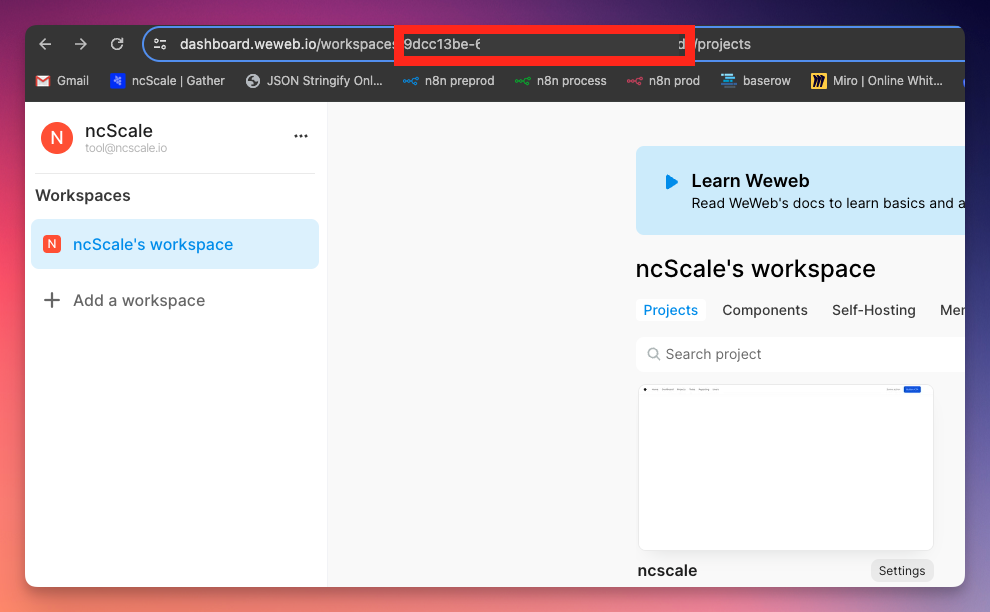
Then, go to ncScale to create a new Weweb tool.
To do so, press "CMD + K" (or "CTRL + K" on Windows) and type "Add new weweb", and click on it.
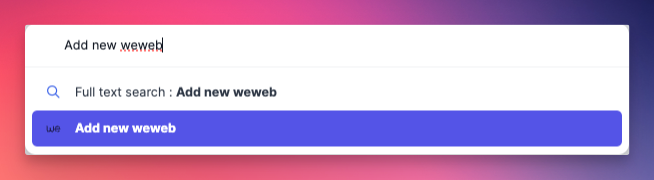
A modal will be automatically opened.
Name your tool, and paste your workspace Id in the modal.
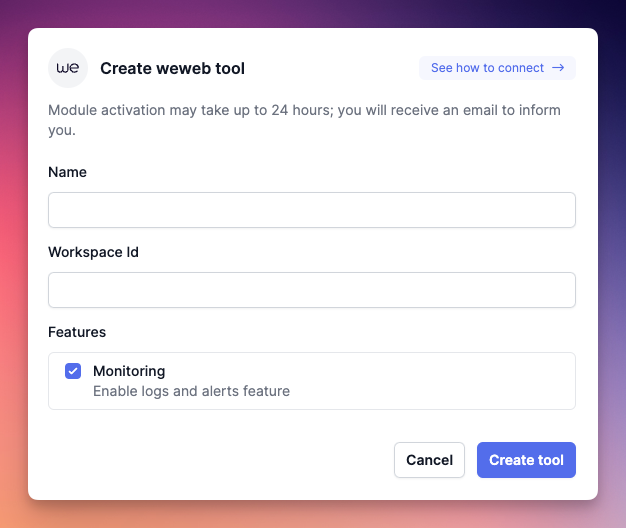
Then click on "Create tool".
At this stage, we have received your request and will notify you as soon as the ncScale plugin is added to your Weweb workspace. Please note that adding the plugin may take up to 24 hours.
If you already have the Weweb plugin installed on your Weweb workspace, you can proceed directly to the next step!
Once the plugin is available on your Weweb workspace
We have notified you by email that the ncScale plugin has been added to your workspace. Now it's time to connect them together!
Firstly, we need to create a log token on ncScale to connect them. Go to your ncScale application and navigate to the settings of your previously created Weweb tool.
Settings > Tools > Click on the gear icon to open your Weweb tool settings
At the bottom of the page, you will find the log token section. Click on "Create first token", and this modal will appear:
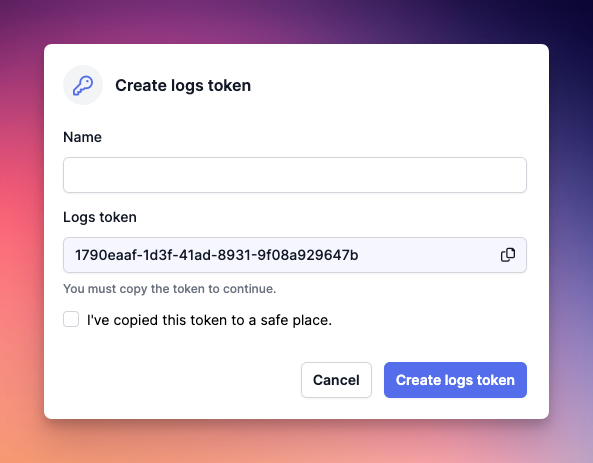
Name your token, copy it, and create it. Do not lose it, as it will be useful in the next steps.
Second step, go on your weweb workspace.
Now, select the application you want to work on, and open the weweb editor.
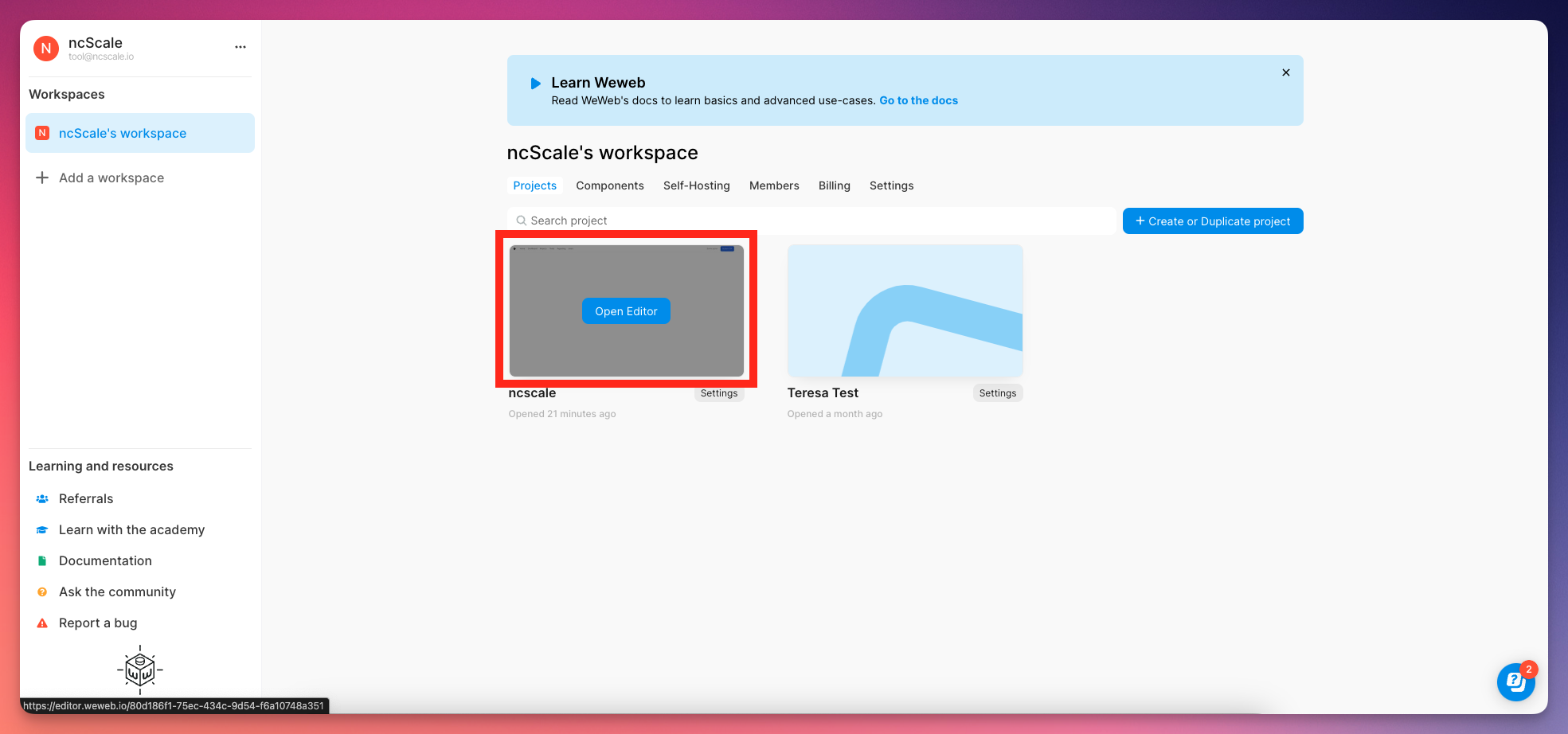
Then, click on then "More" tab, and go under "Development".
Then go to "Plugins", and search for 'ncScale'
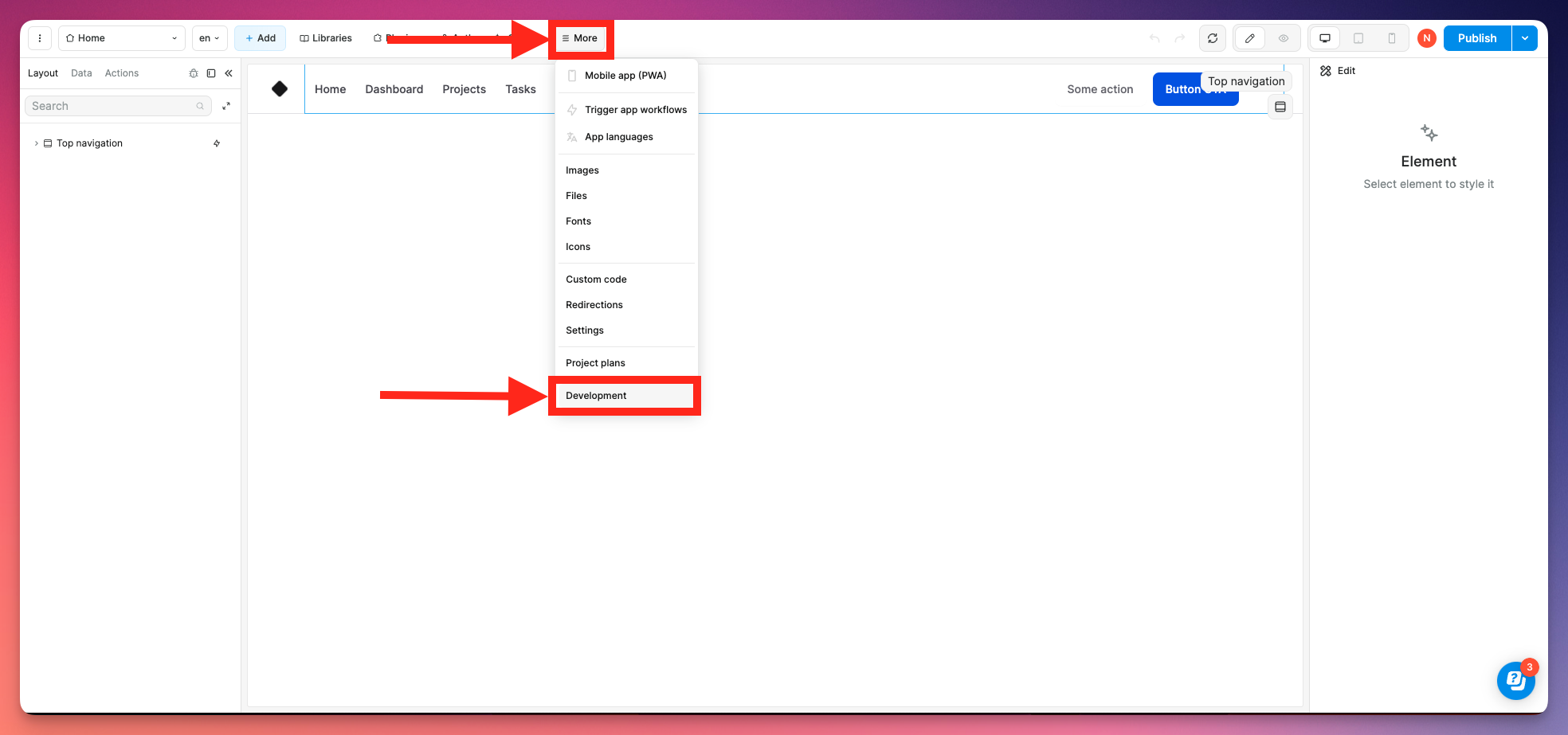
Then, click on "Plugins" (1), click on "ncScale" (2).
Paste the Token you previously created on ncScale in the field (3) and click on "continue" (4).
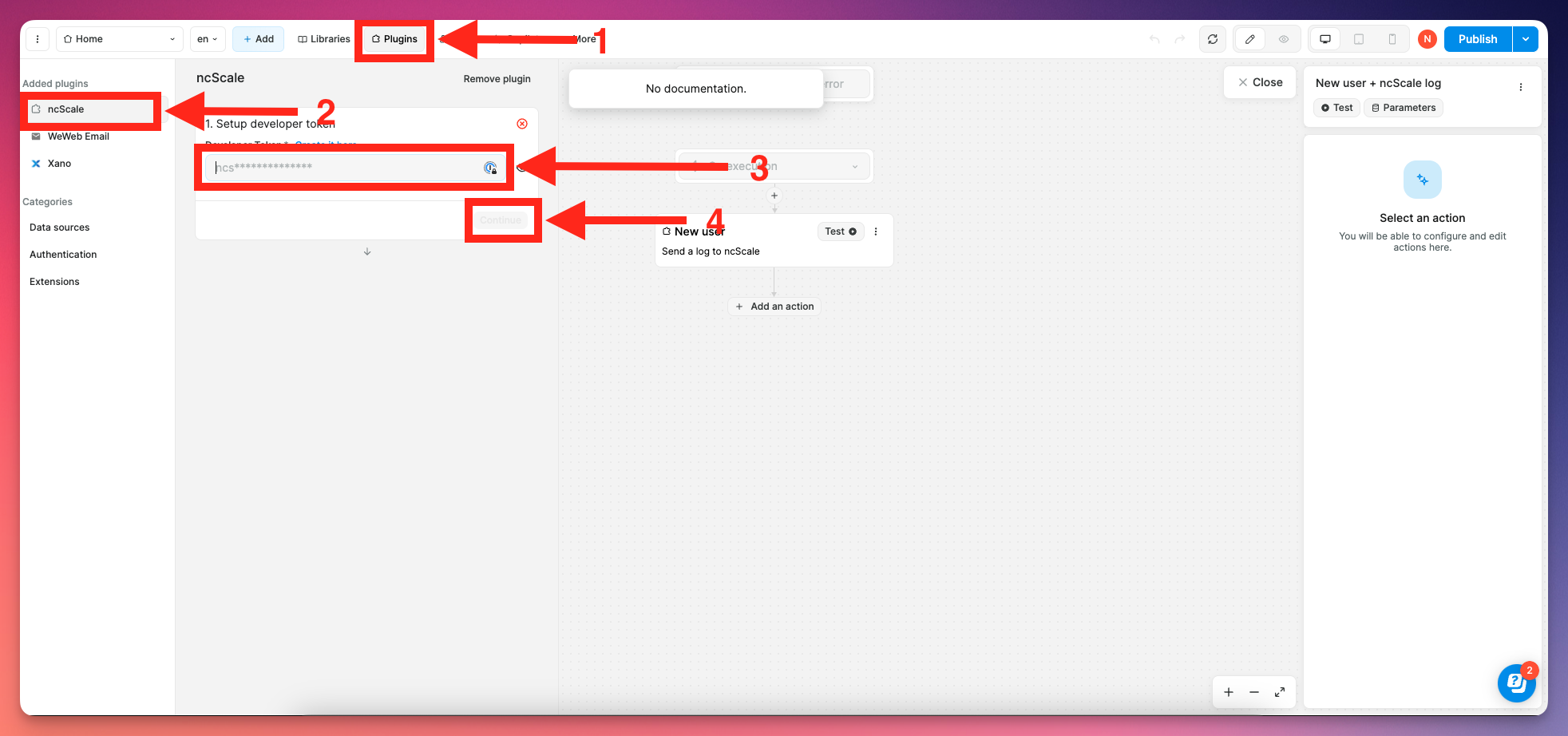
Then, go to the "Actions" tab (5) and select the action you want to it to send a log to ncScale.
Then, whenever you want your action to send a log, click on "Add an action" (6).
Click on "Send a log to ncScale" (7).
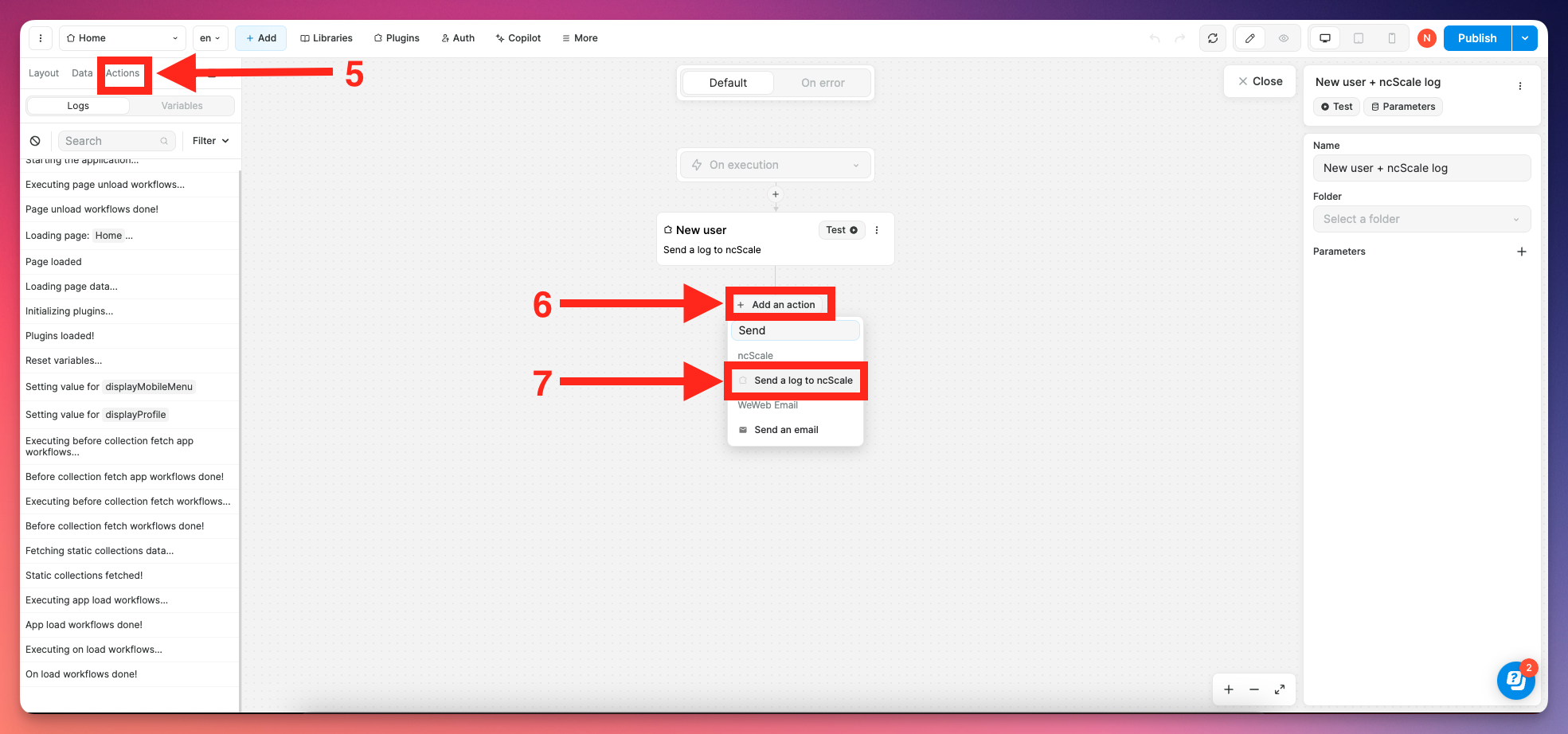
And now, all you have to do is to set up your logs, by filling the fields.
Both "Log message" and "Log severity" are required for the log to be send.
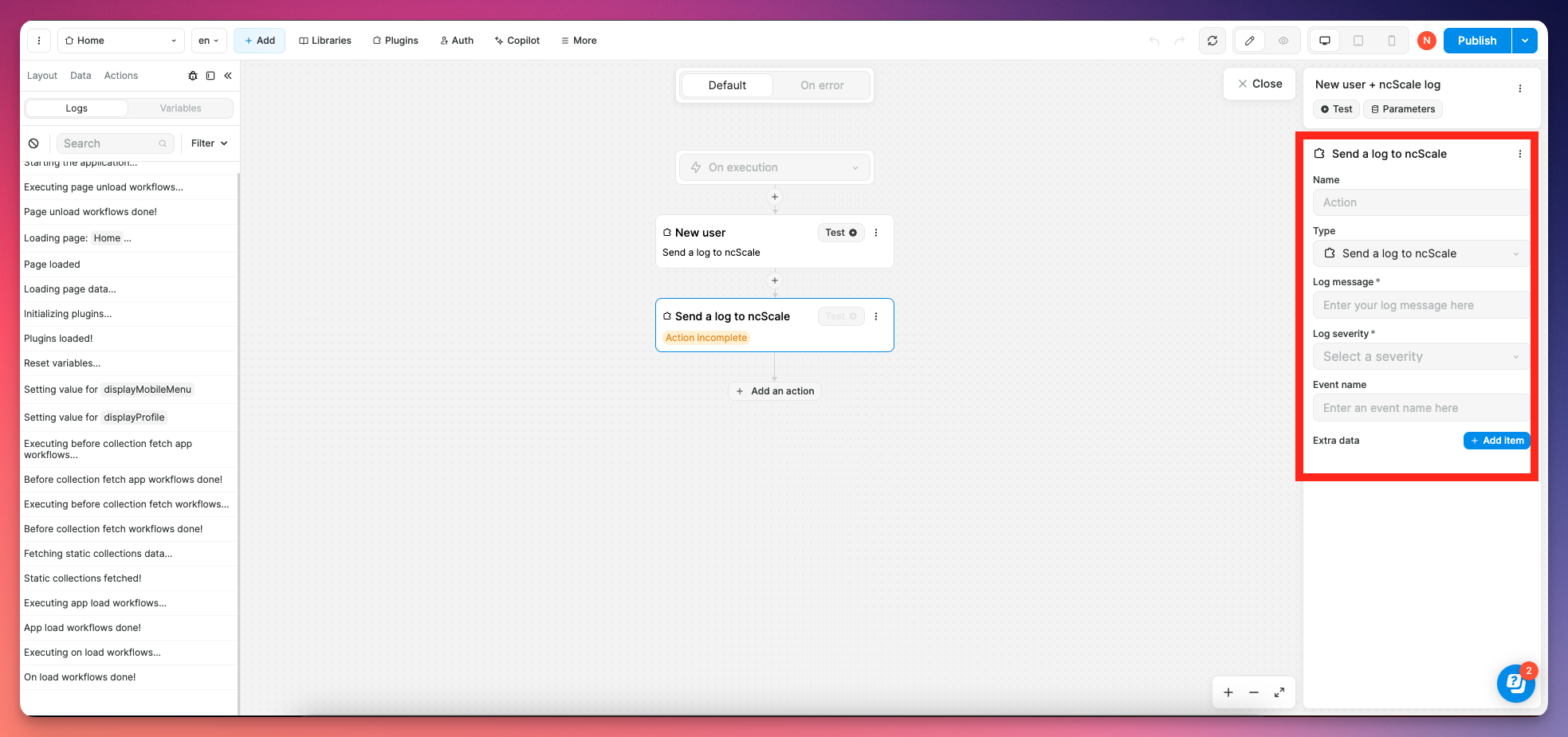
And that's it! you'll now be able to use our features on ncScale!