Bubble
If you are already using bubble, you certainly want to connect it to ncScale.
We will guide you to make sure that everything is configured and ready to go!
Click here to see what you're able to do with bubble on ncScale:
- Use our Log-management feature to centralise your bubble logs with the rest of you entire stack logs.
- Use our Alerting feature to be alerted whenever you decide to.
First, you'll need to go on your bubble.
You'll need to provide 3 informations to ncScale:
- Your bubble application ID
- Your bubble application cookie
- Your bubble application domain
To avoid any issues with our unofficial Bubble integration and keep things running smoothly, we recommend grabbing your cookie by using a private browsing session as a quick workaround. This helps prevent potential disconnections with the tool.
You can also download and use our Chrome extension to easily obtain all the information you need to connect your bubble application to ncScale.
- With the Chrome extension
- Without the Chrome extension
To get these information, go to your bubble, go to the list of your apps and select the application you want to connect.
Then launch the ncScale chrome extension, and click on 'Get cookies' button.
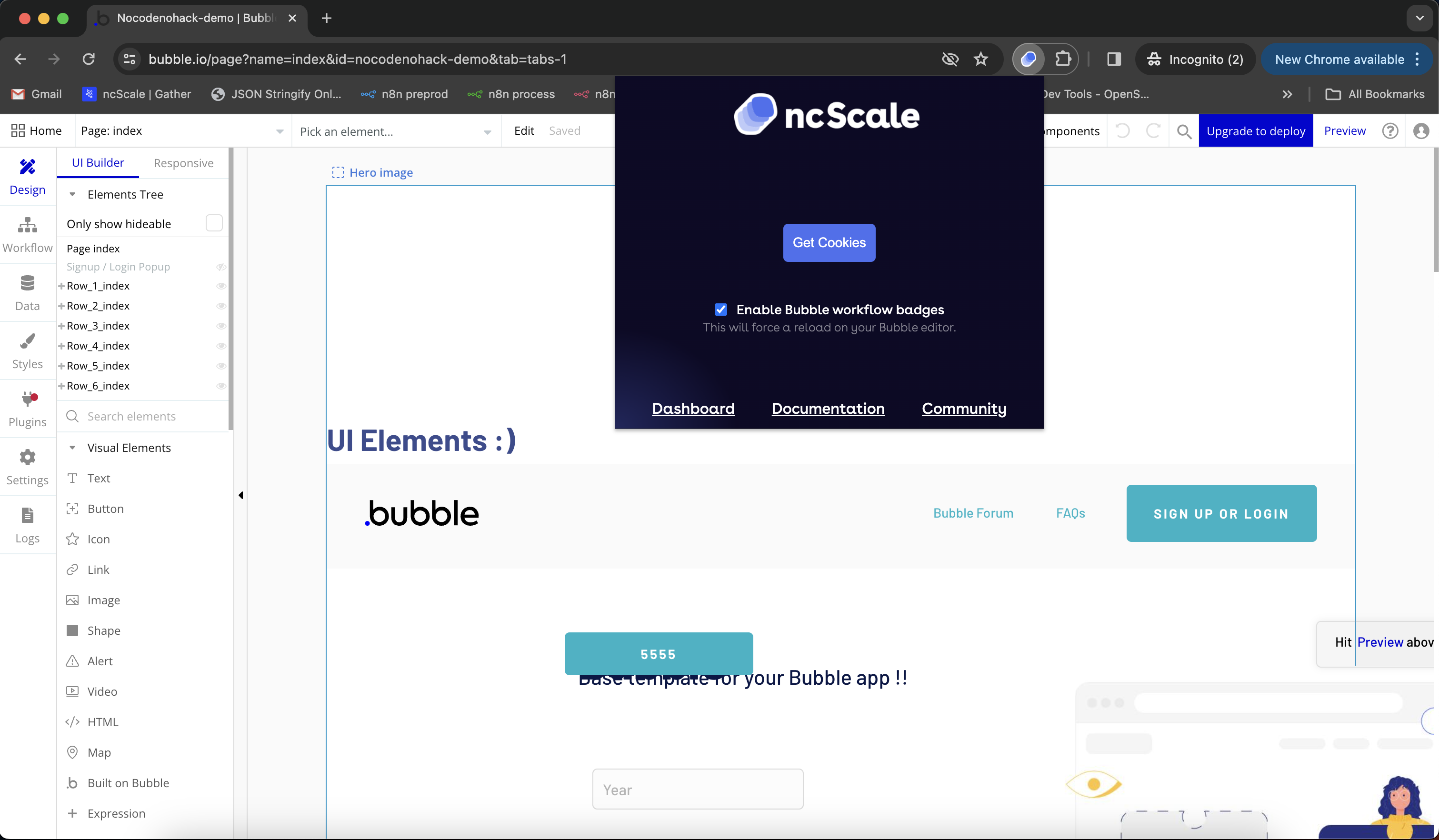
And you will be able to see and copy all the information you need to connect your tool on ncScale.
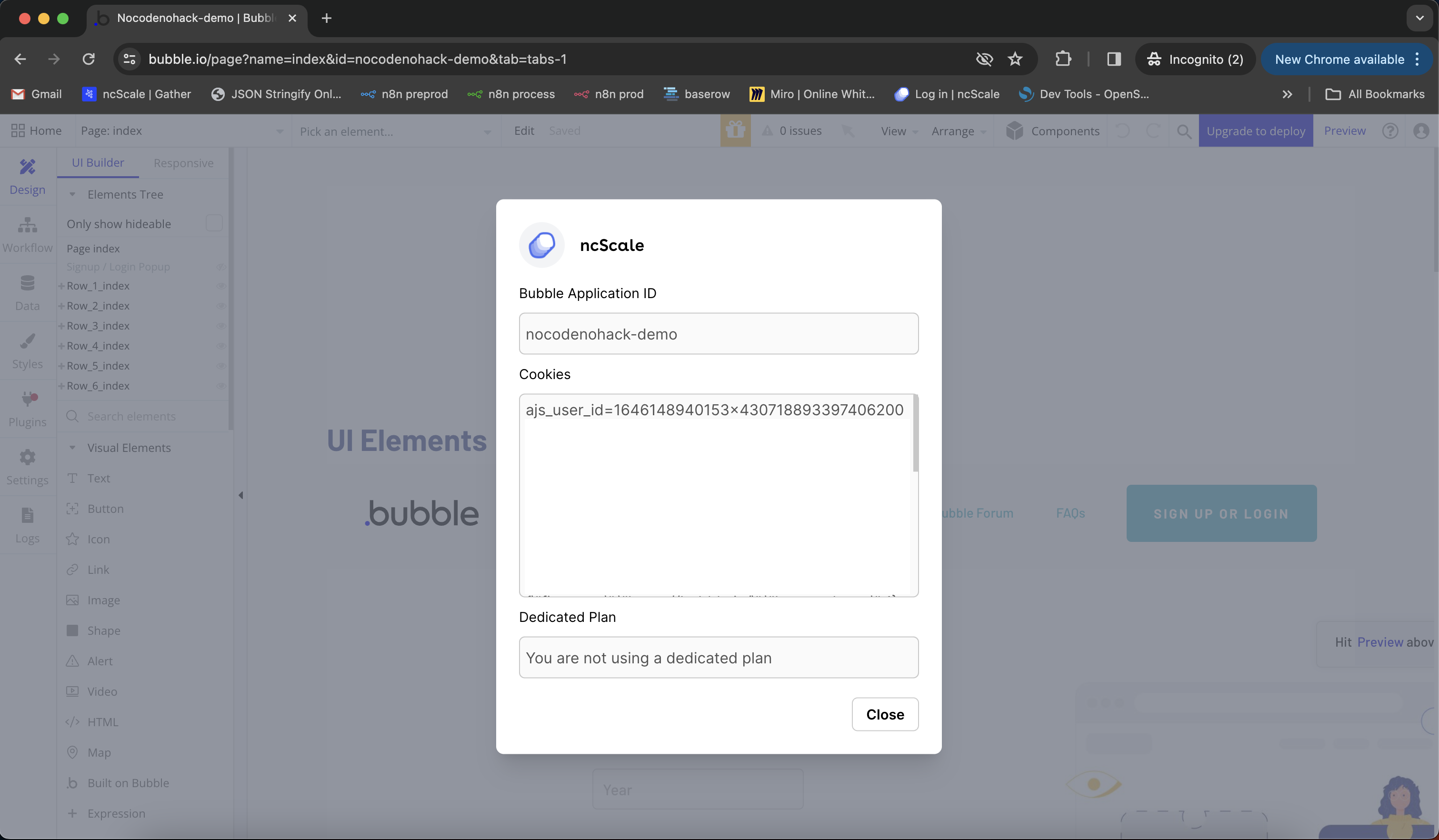
To get these information, go to your bubble, go to the list of your apps and select the application you want to connect.
Now that you're on your application, open your browser inspector and refresh the page.
(To open your browser inspector, F12 or 'Right-click -> Inspect')
In your inspector, you should be able to see the "calculate_derived" request (1) (if you are seeing too many lines in the inspector, click on "Fetch/XHR" (2)).
Then go to the request's headers (3), find the "Cookie" key (4), and copy the value (5) up to the next key.
Lastly, you can get your domain in the first part of the url (6).
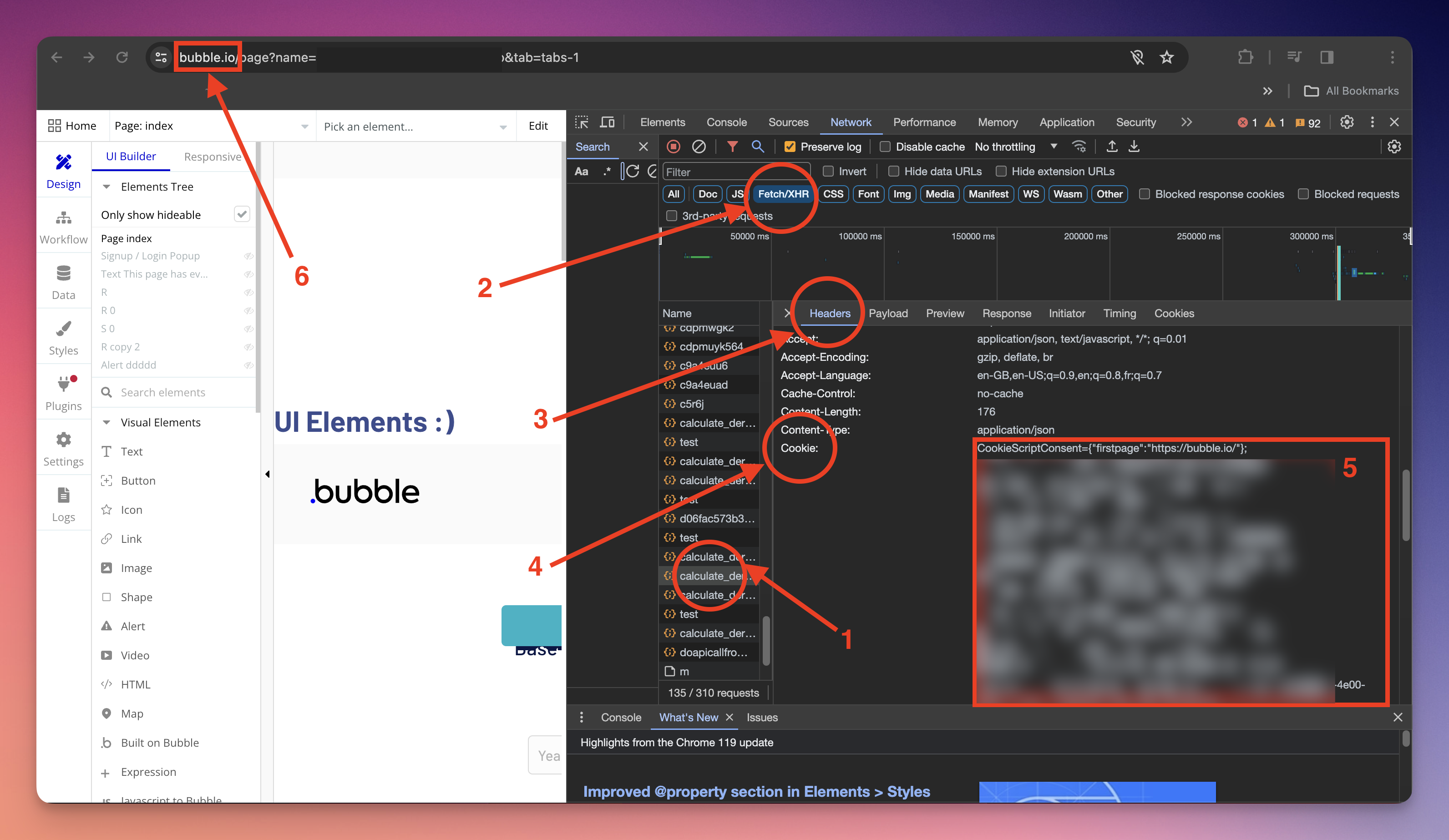
Then, on the ncScale side, you'll have to create your tool. To do that, press "CMD + K" (or CTRL + K on Windows)and click on "Add new tool".
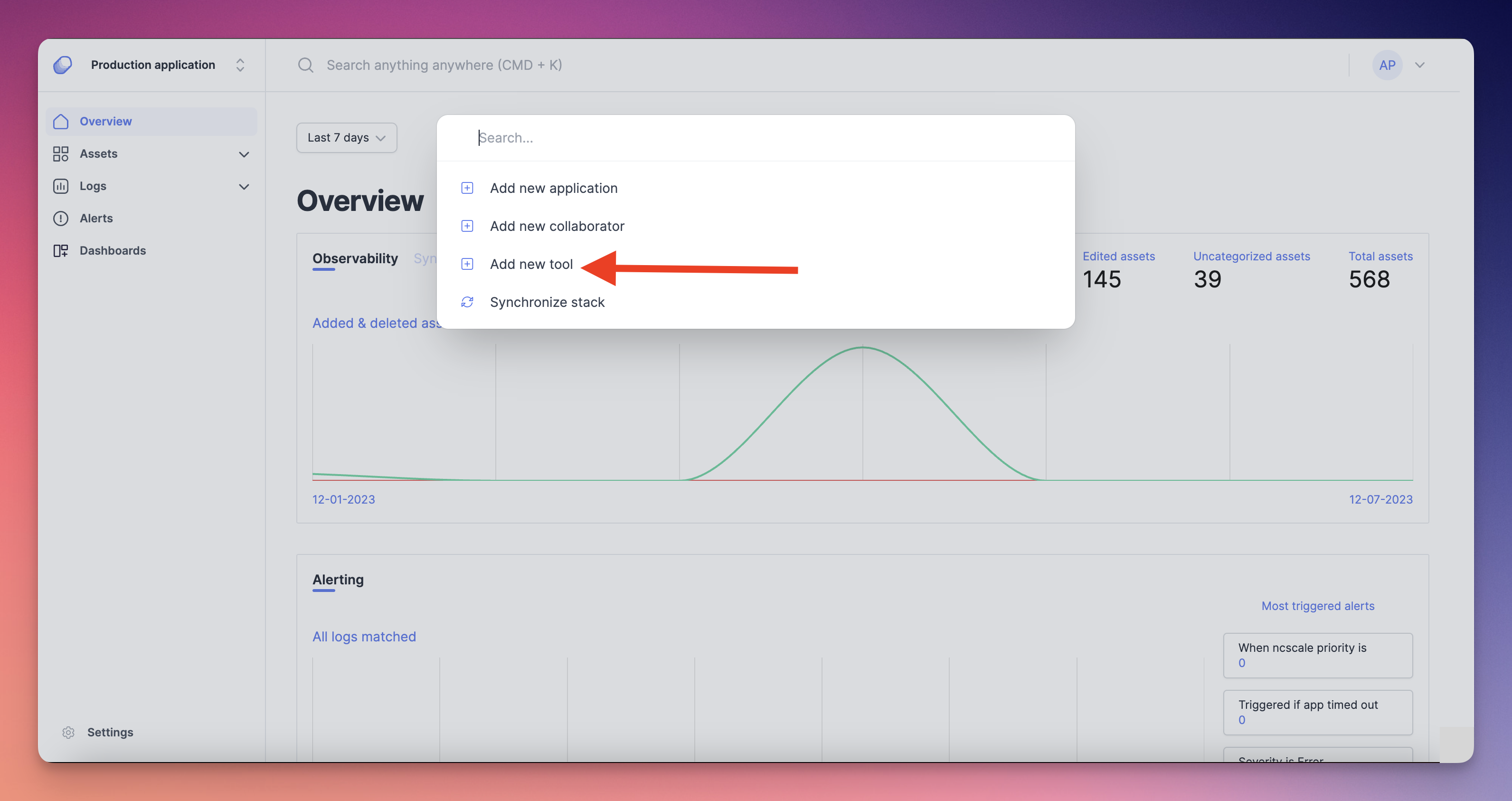
Then, select on the list "bubble". A little modal will appear on your screen. Fill the form with :
- Your tool name (1) (this name will help you to identify your tool on ncScale)
- Your bubble's application id (2) (you can find it in the url of your bubble has explained below the "Bubble app Id" field on the form)
- Your bubble's cookies (3) (you can find it in your browser inspector as explained above)
If you have a bubble dedicated plan, check the "Bubble dedicated plan" checkbox (4), a new filed will appear to allow you to write your bubble custom domain.
And then you can choose the features you want to activate among those available for bubble (5).
Finally, you can click on the "Create tool" button (6) to complete your bubble tool creation.
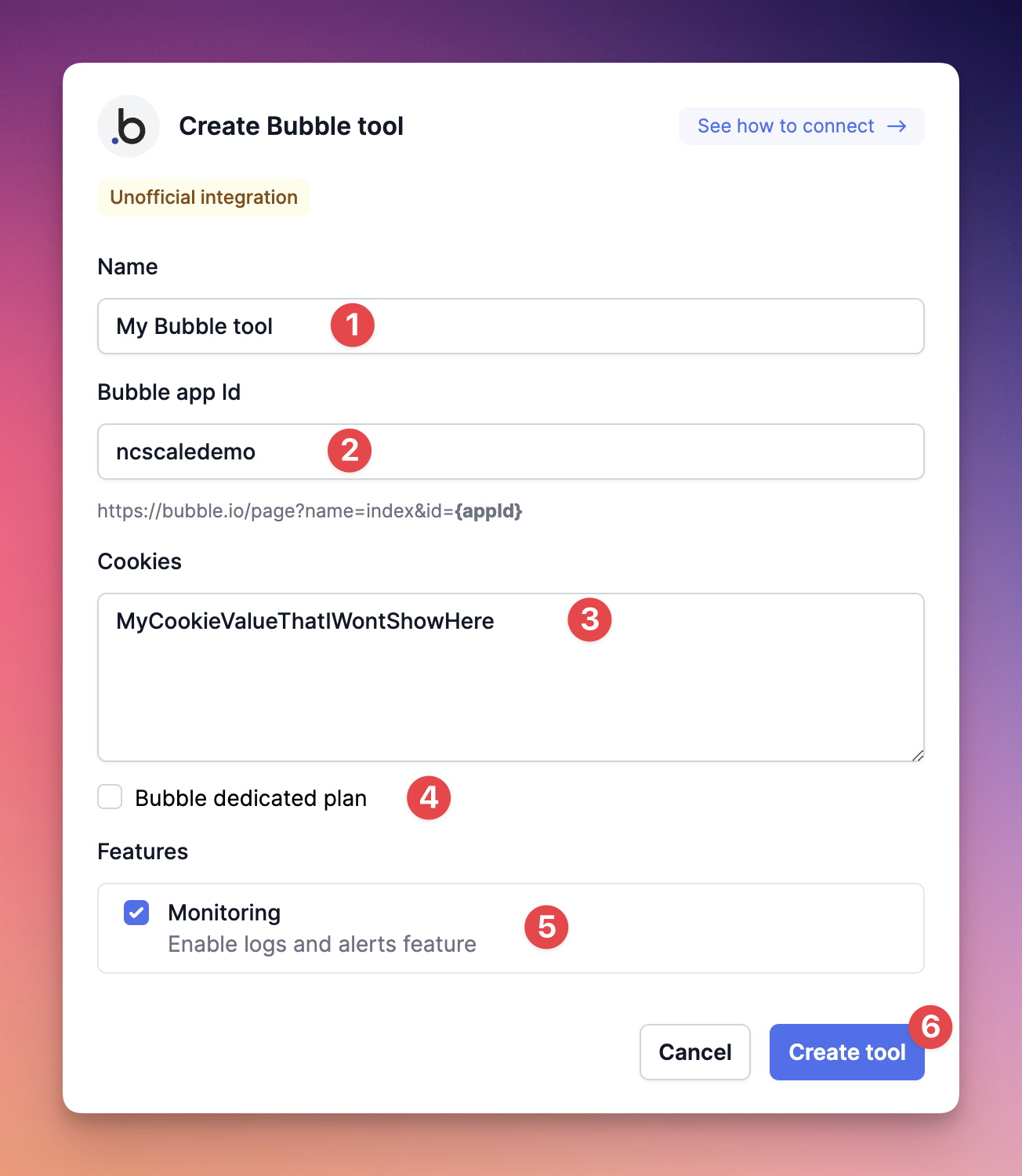
And now, your bubble tool is completely connected and ready to go!