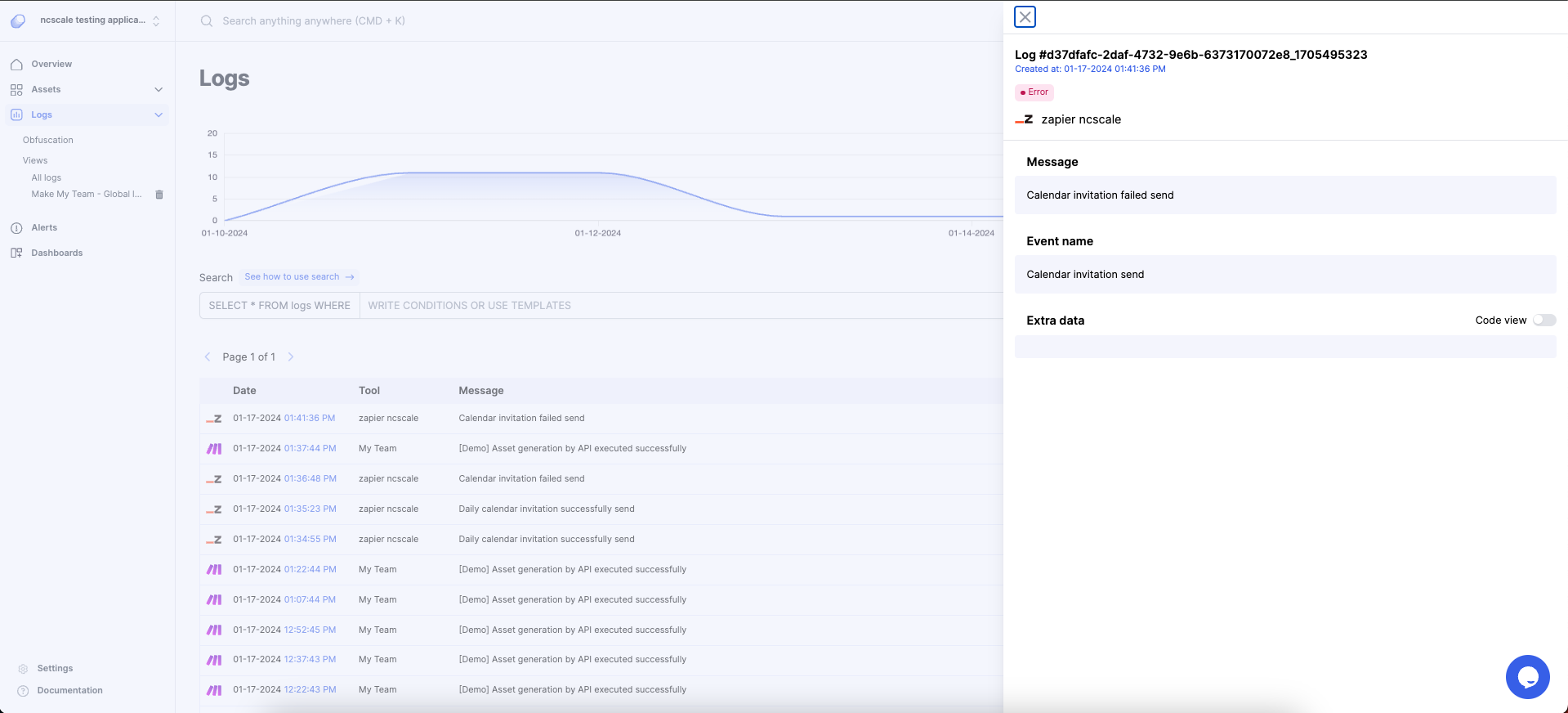Send logs from Zapier
Zapier's user can send logs directly from Zapier to ncScale to use both Log management and Alerting features.
To do so, you can now use our official Zapier plugin directly in your Zaps and customize your logs output.
Make sure that you already have a Zapier tool connected to ncScale.
if you don't have yet a Zapier tool connected on your ncScale application, you can check this quick tutorial to connect your Zapier on ncScale.
Then, go to your ncScale application settings (1), to your tools list (2), and go to your Zapier tool settings (3).
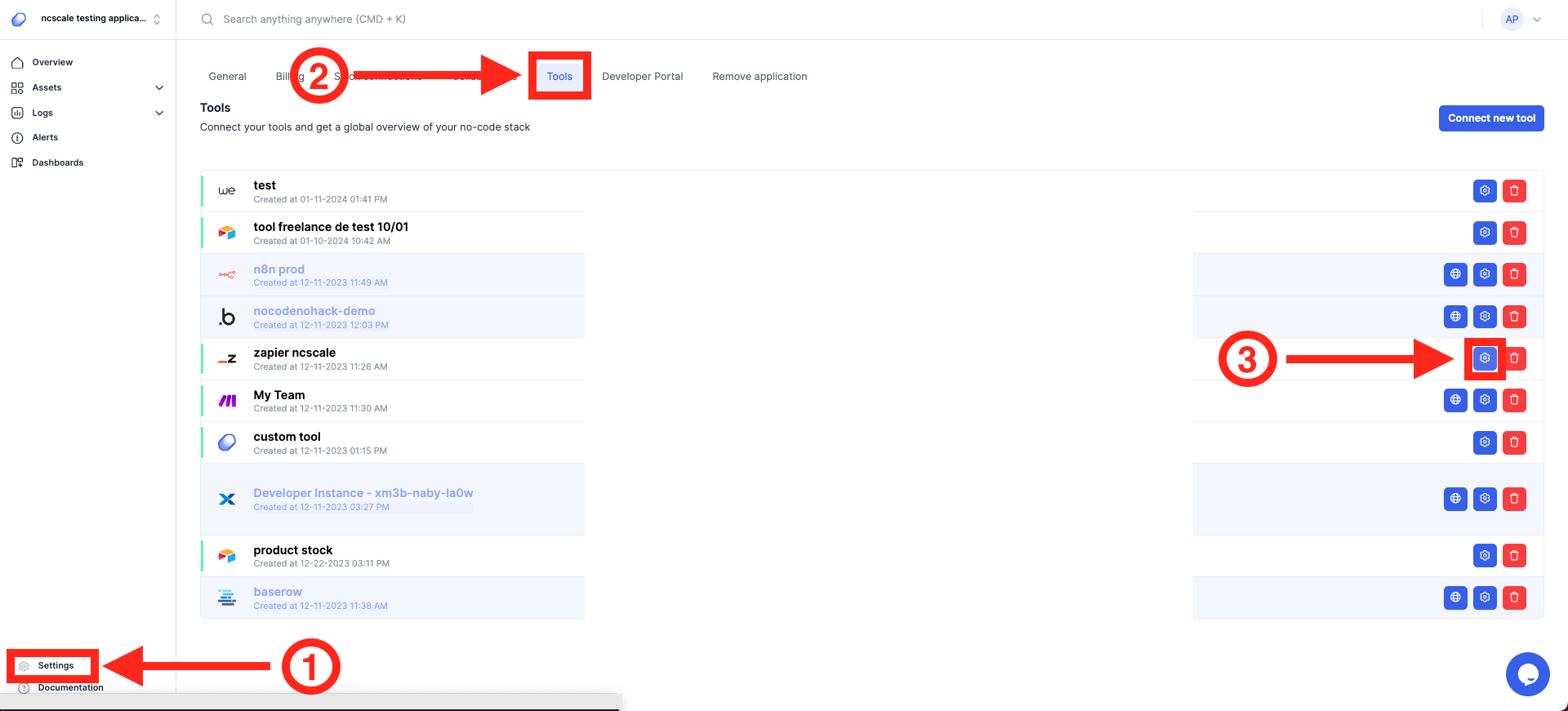
Then, you have to create a "logs token" (4) if you don't already have one. Fill the token name field, copy the token somewhere you'll be able to find it back if you need, and click on "Create logs token" button (5).
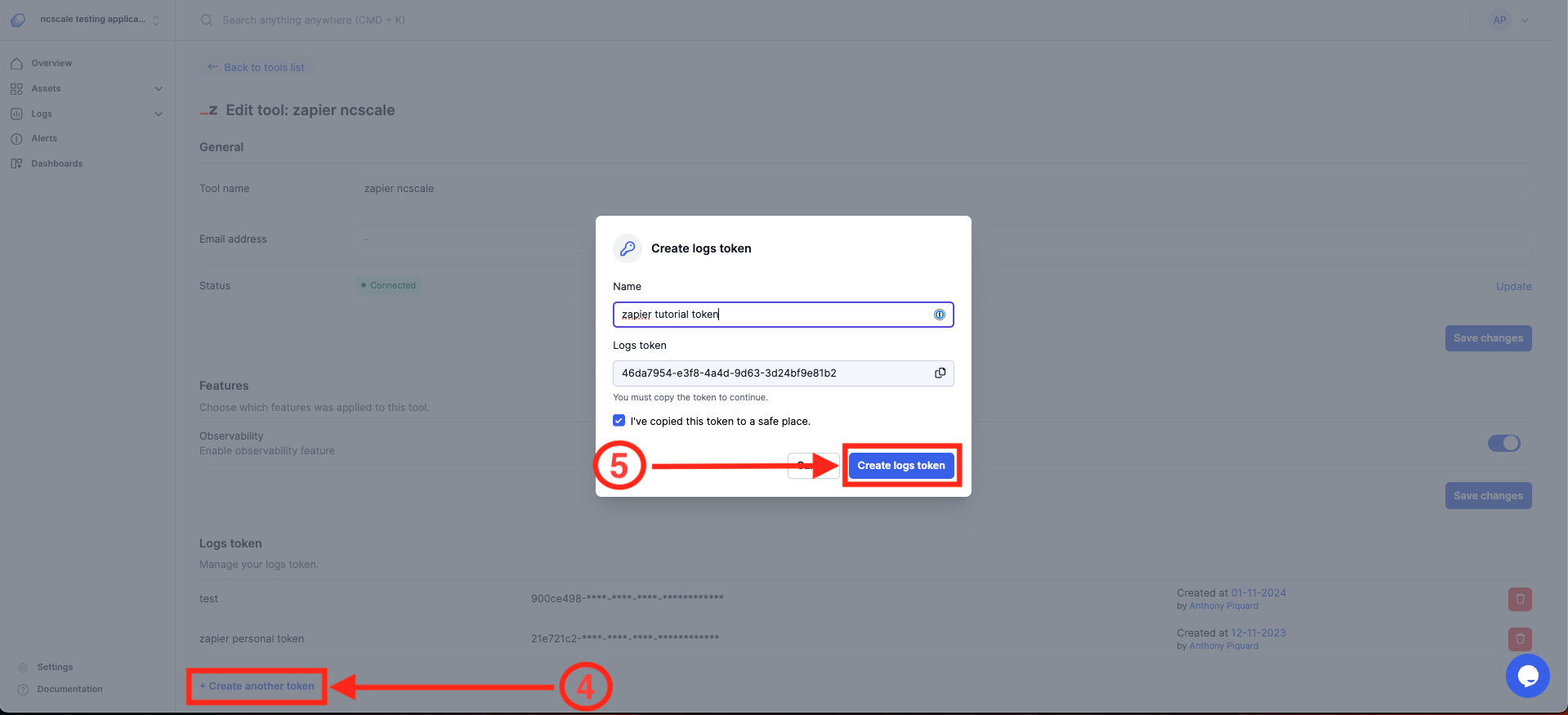
Be sure to save your token, for security reason, we won't be able to resend the token.
If you lose your token, you can also recreate an other token.
Now, go to your Zapier.
Then, go to any Zap you want to monitor executions.
All you have to do now is to add a new action in your Zap, and look up for "ncScale".
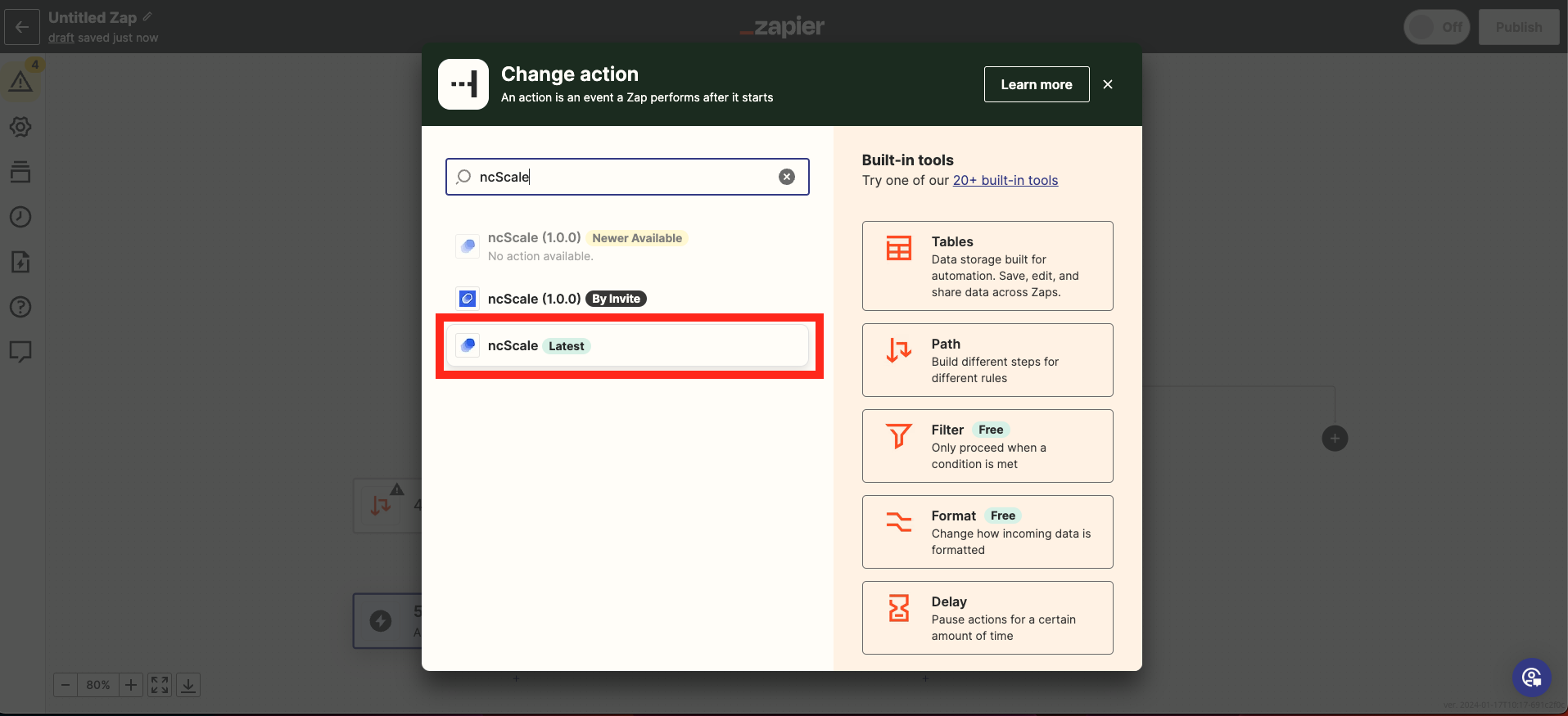
Then, click on the ncScale action you've added, and select as event "Push log"
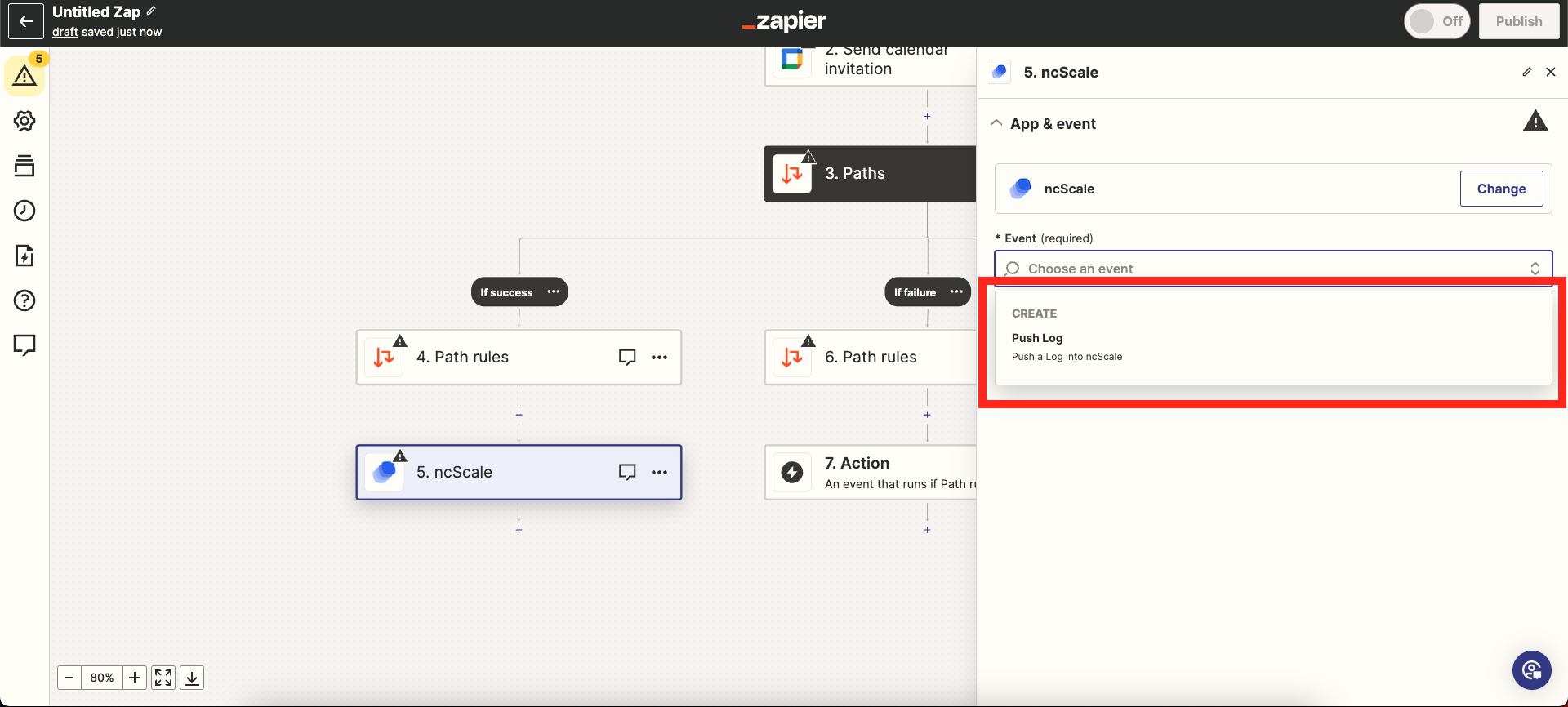
Now, connect a new ncScale account to Zapier (or use an existing account if you already have one set up)
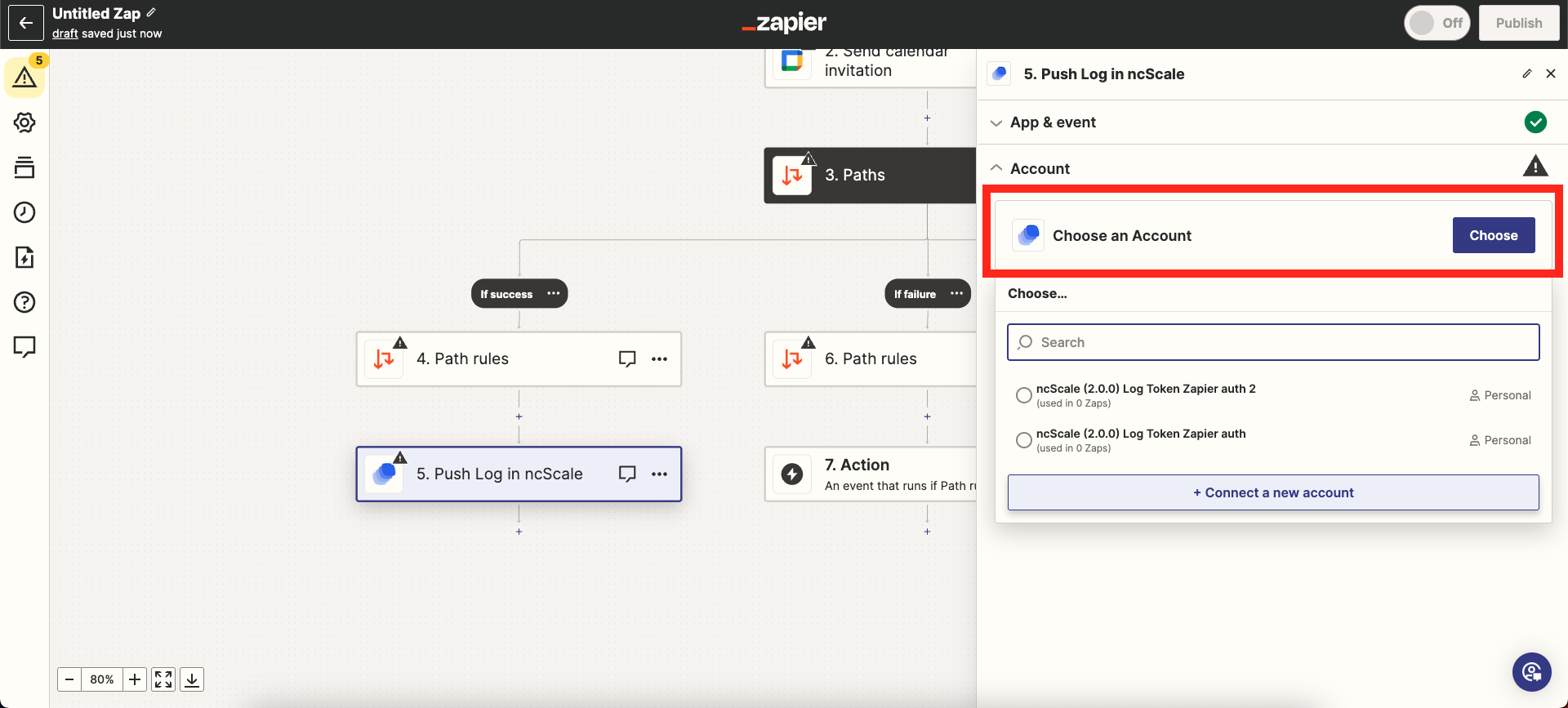
A popup will appear. You can paste in the "Log token" field the log token you have previously created on your Zapier tool on ncScale.
Then, click on the "Yes, Continue to ncScale" button.
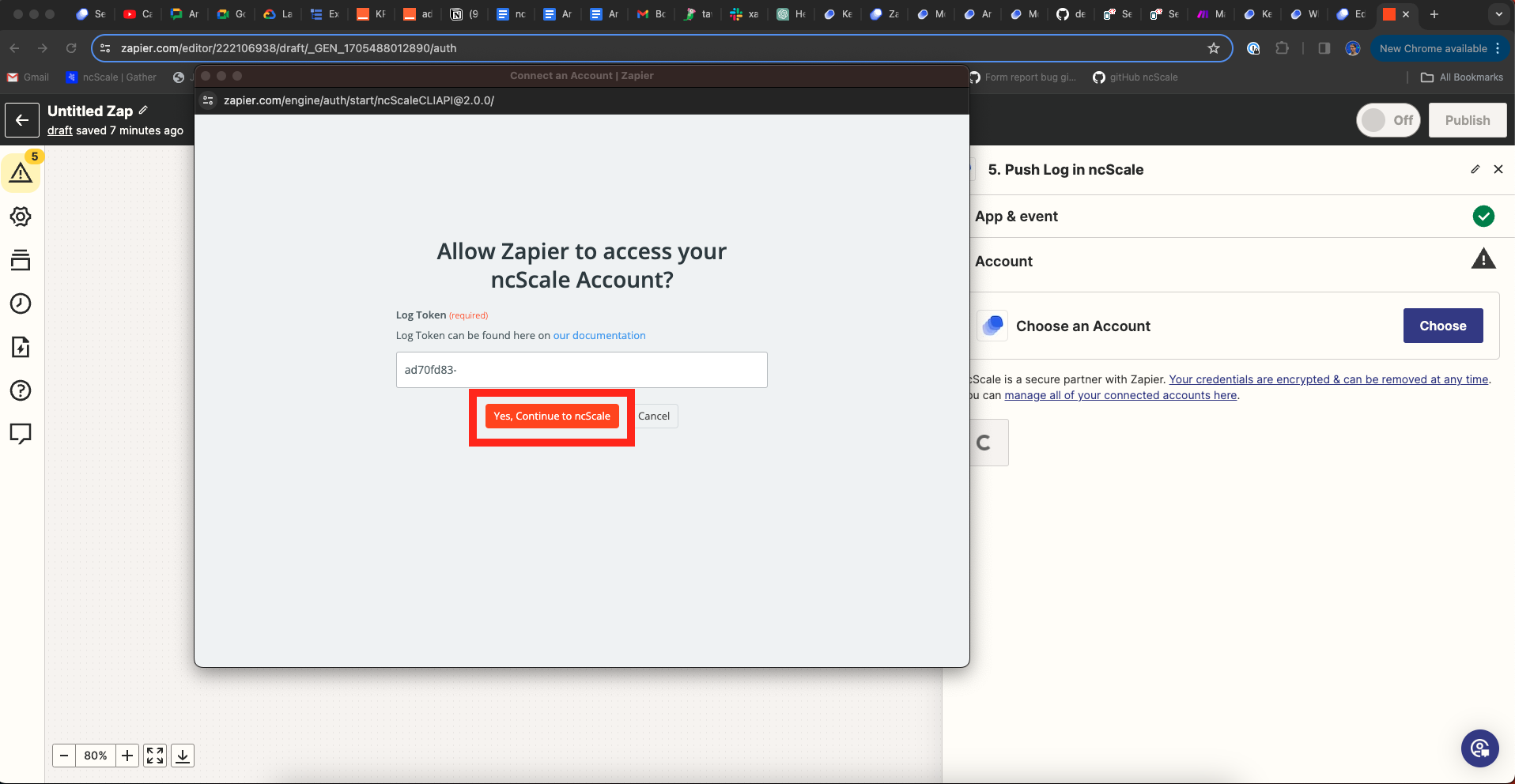
And now, you'll have to set up your Action.
Customize your log and click on "Continue".
Then, click on "Test step".
And now, if your Action was correctly configured, the test should have resulted with a success!
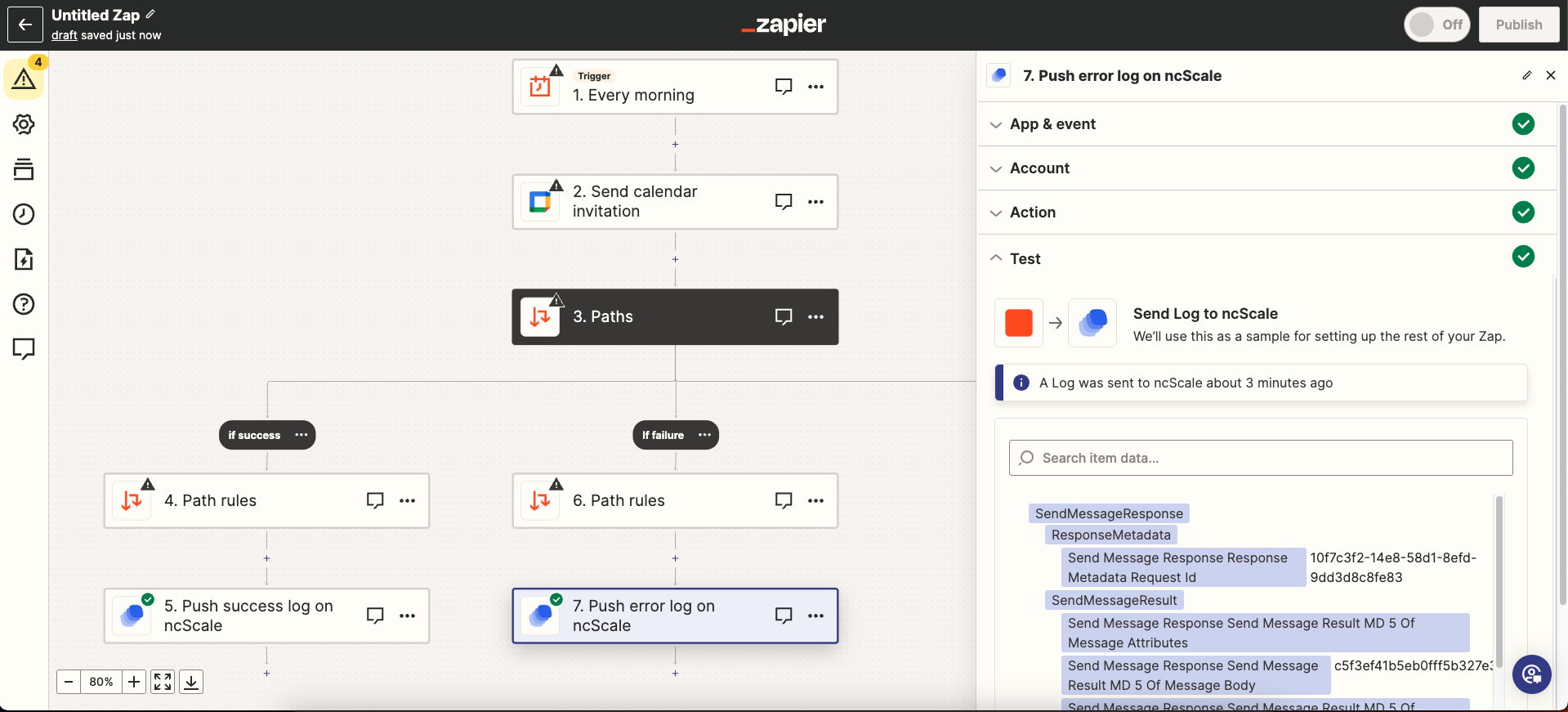
And that's it! You have successfully set a Zap to send logs to ncScale, and you'll now receive logs whenever the "ncScale" actions will be triggered on your zap.