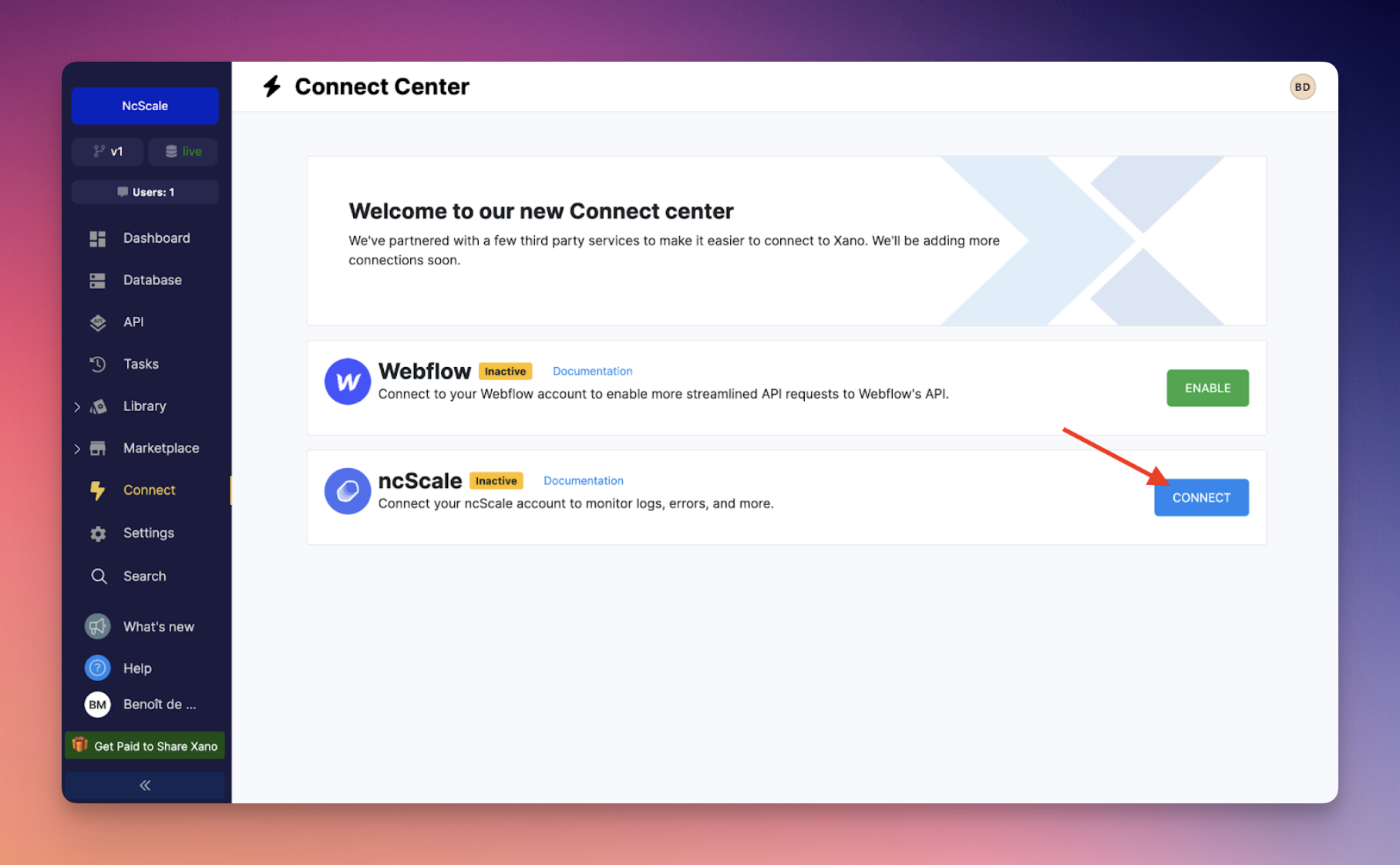Xano Reconnection Flow
If you have some disconnected Xano tools on ncScale, there is a quick reconnection flow to follow to re-enable all ncScale features for your Xano's instances.
First step: Create Metadata API Key on Xano
To create your brand-new Metadata API Key, you'll need to go on your Xano.
Follow these steps:
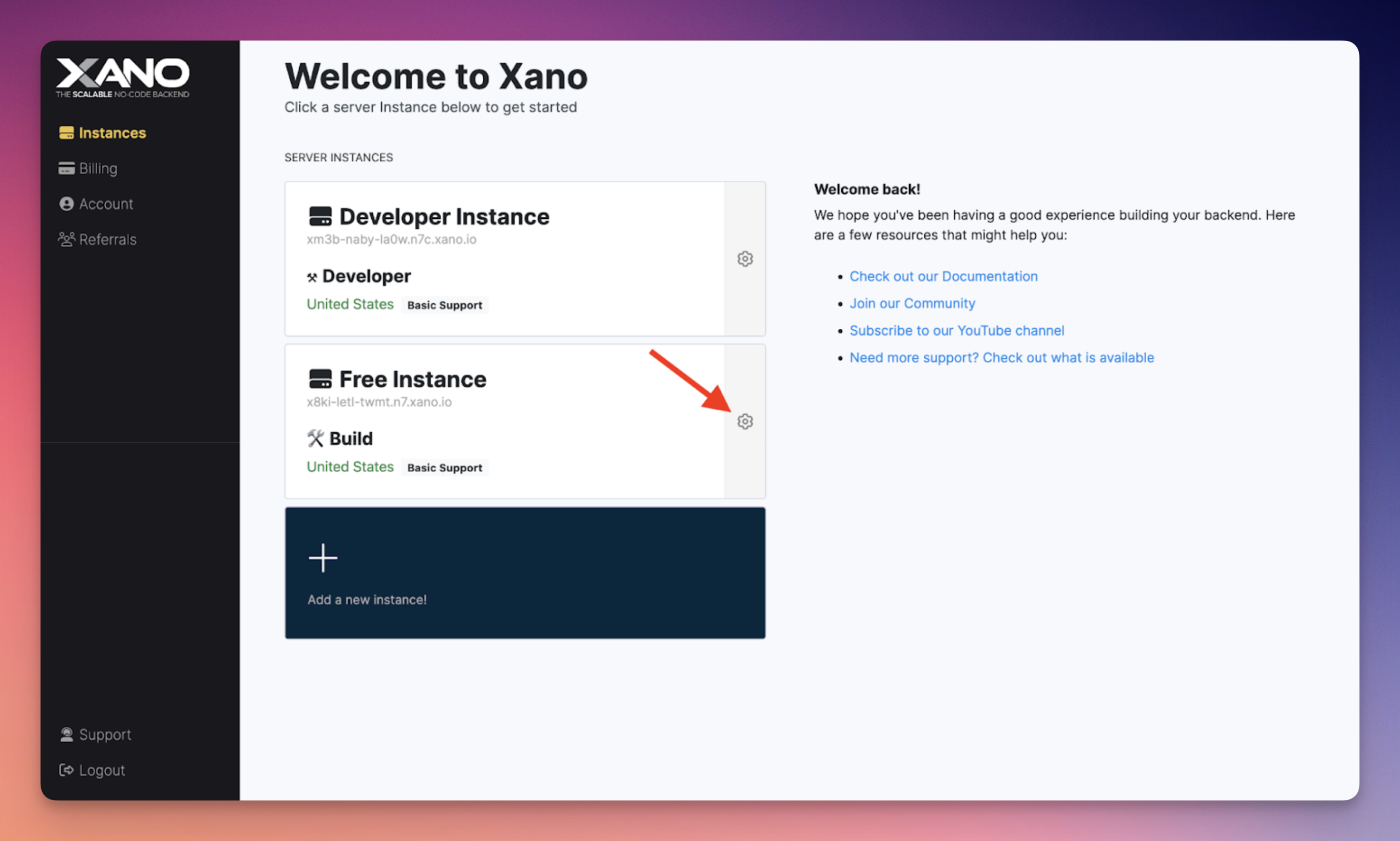
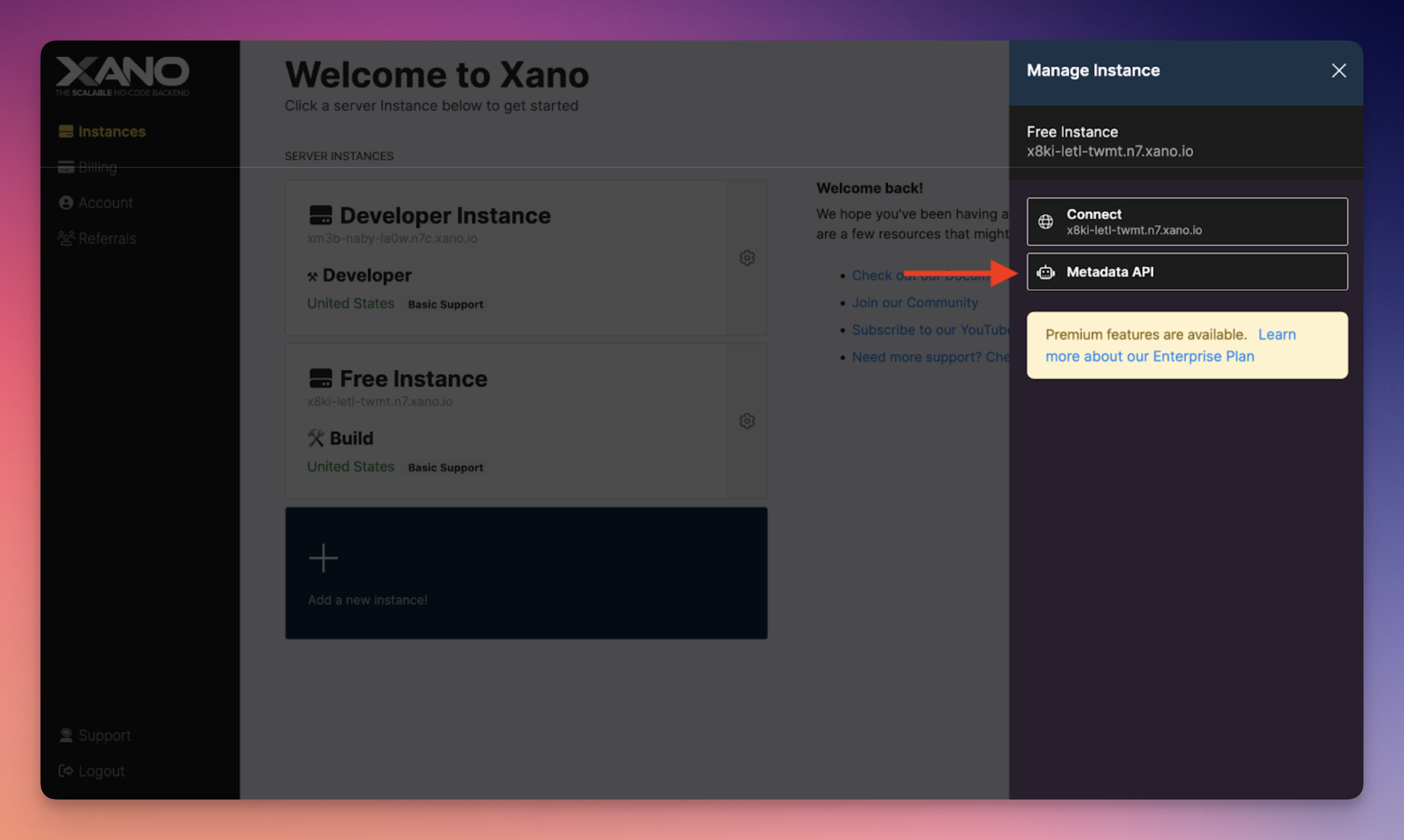
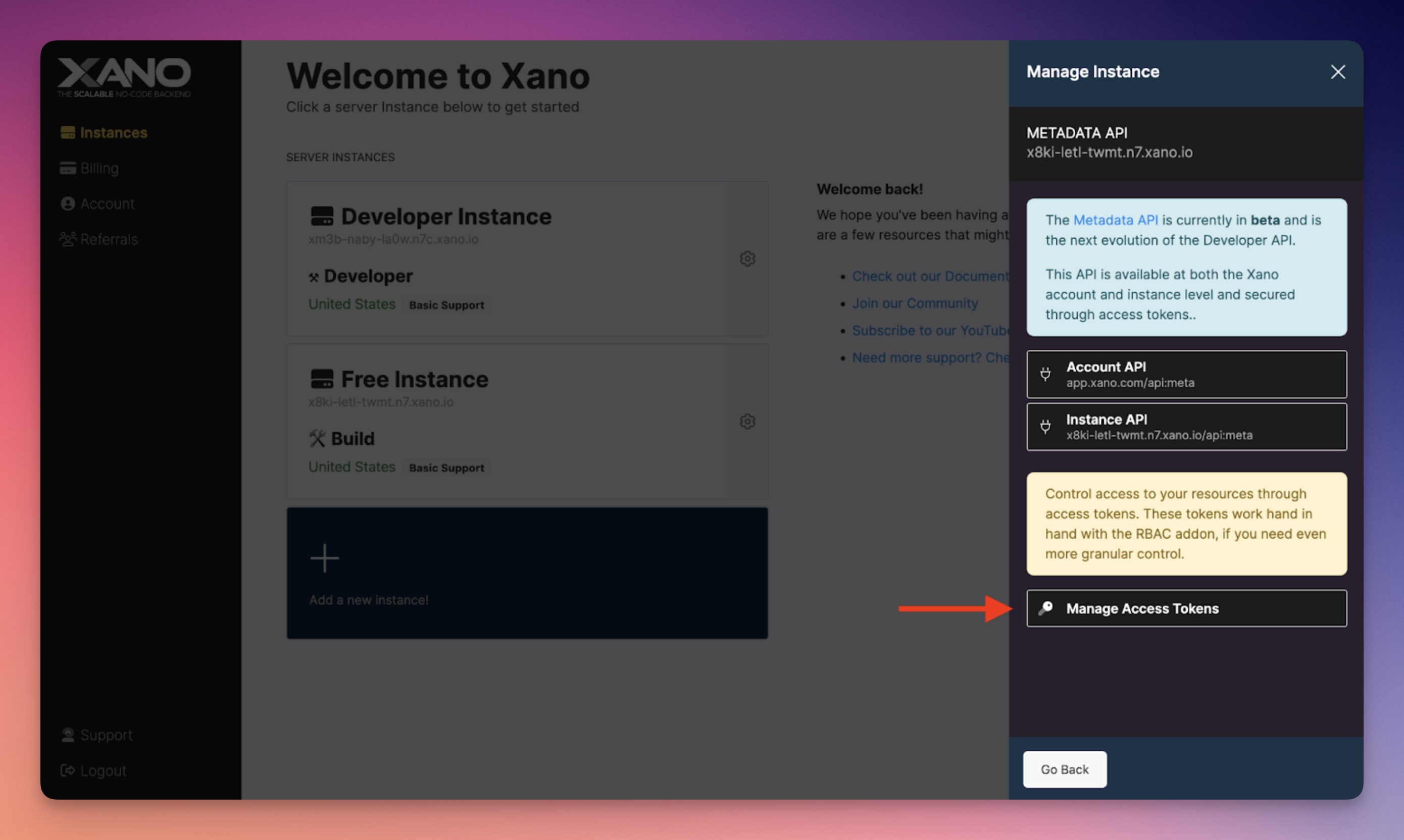
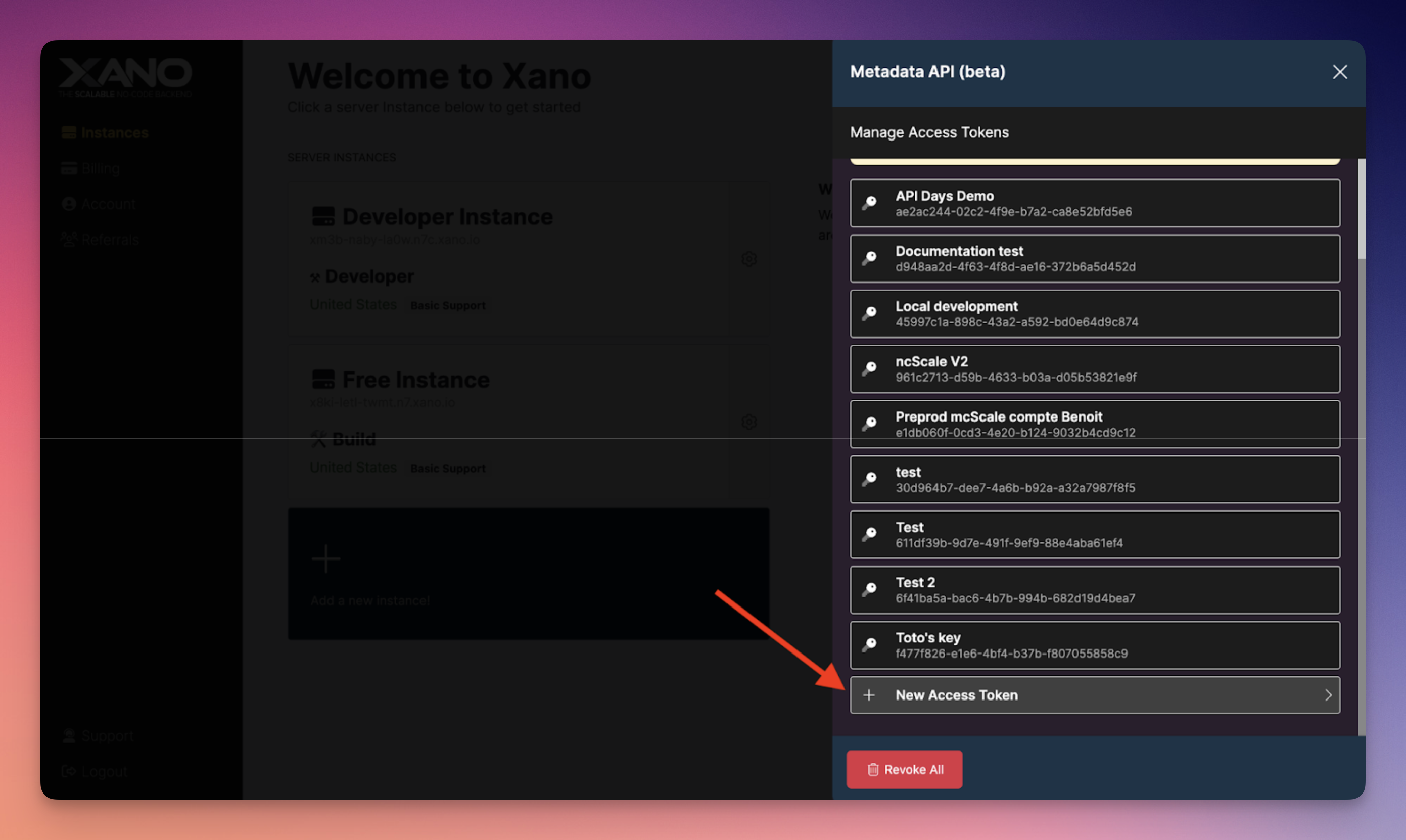
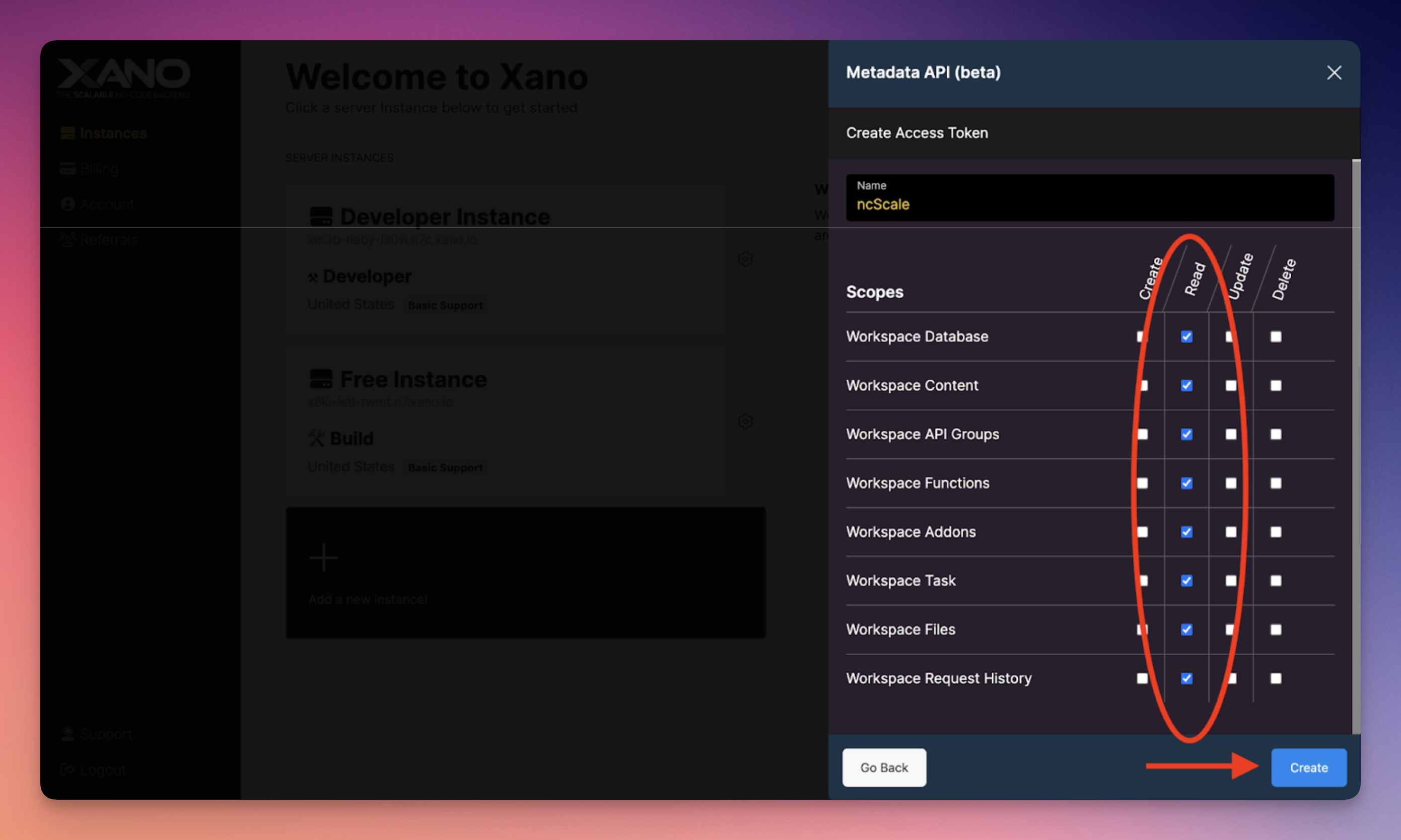
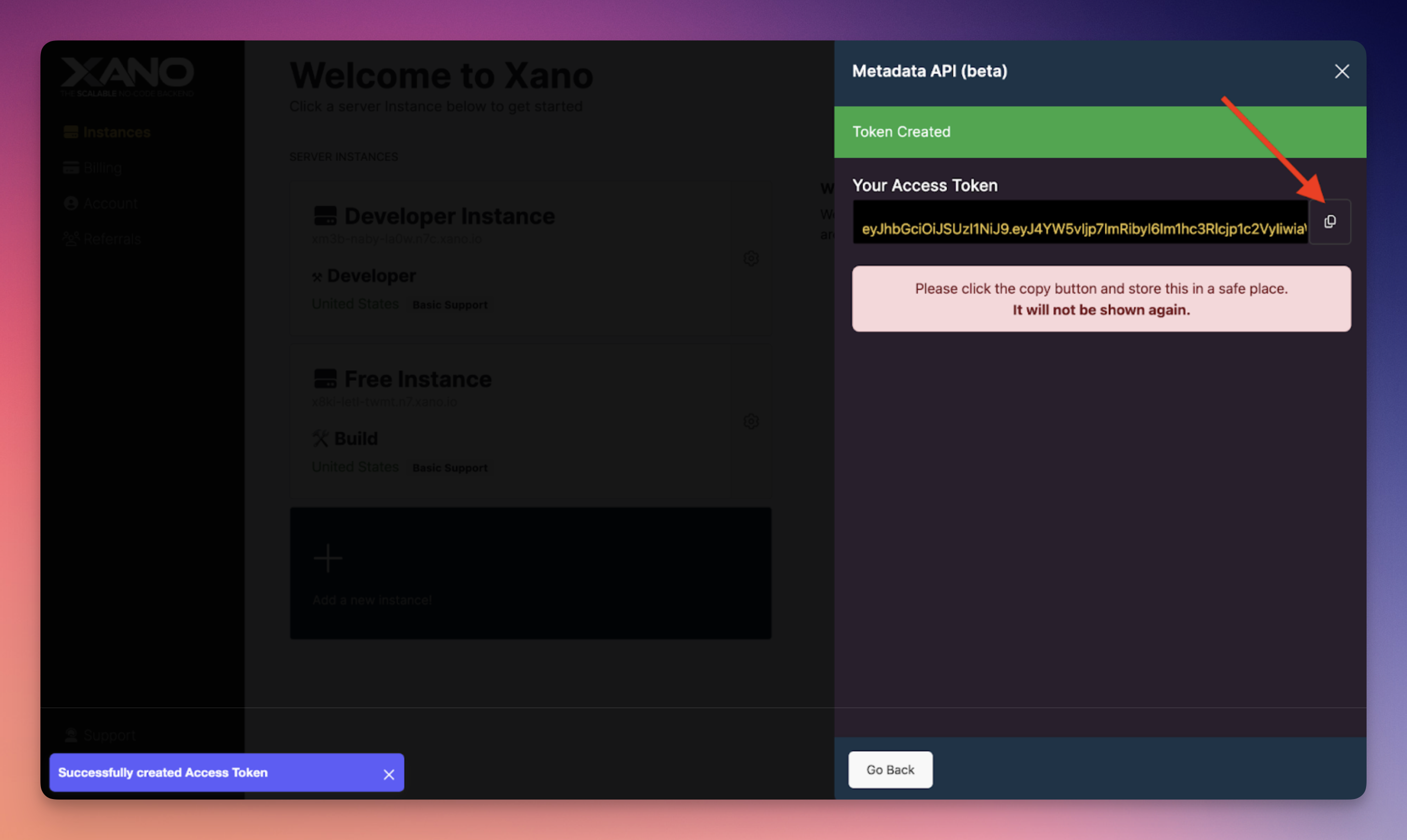
Second step: Go to ncscale to reconnect your Xano
Now that you have your Metadata API Key, you can go on ncscale to reconnect your Xano.
Follow these steps:
info
To access the tool information page, follow these steps:
- Ensure that you are on the correct application (selector at the top left in the navigation sidebar).
- Navigate to the application settings (click on the "Settings" link at the bottom left in the navigation sidebar).
- Select the "Tools" tab.
- Click on the "Gear" icon next to your Xano tool.
1. Click on "Update" button
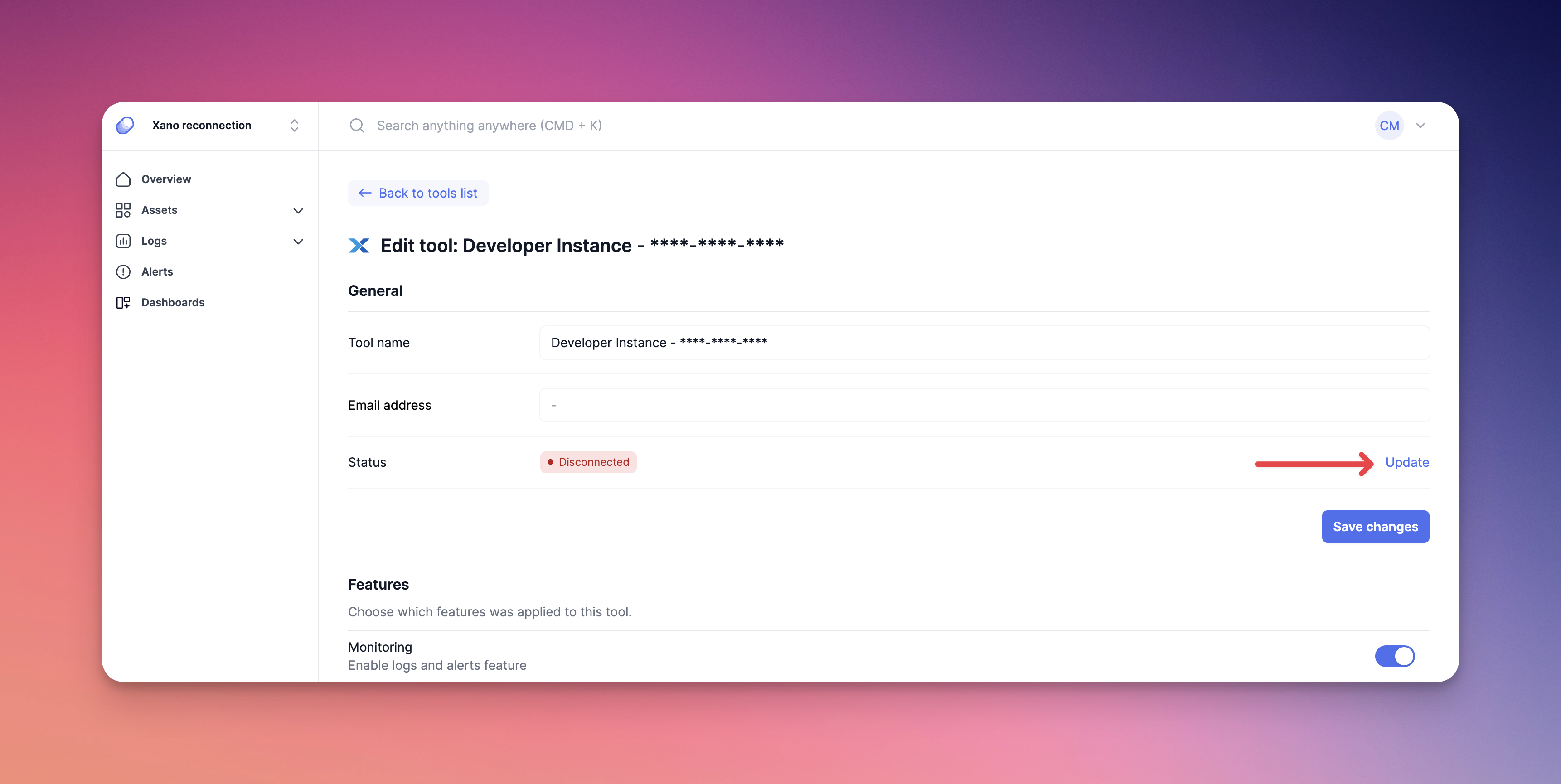
2. Paste your Metadata API Key and click on "Select instance"
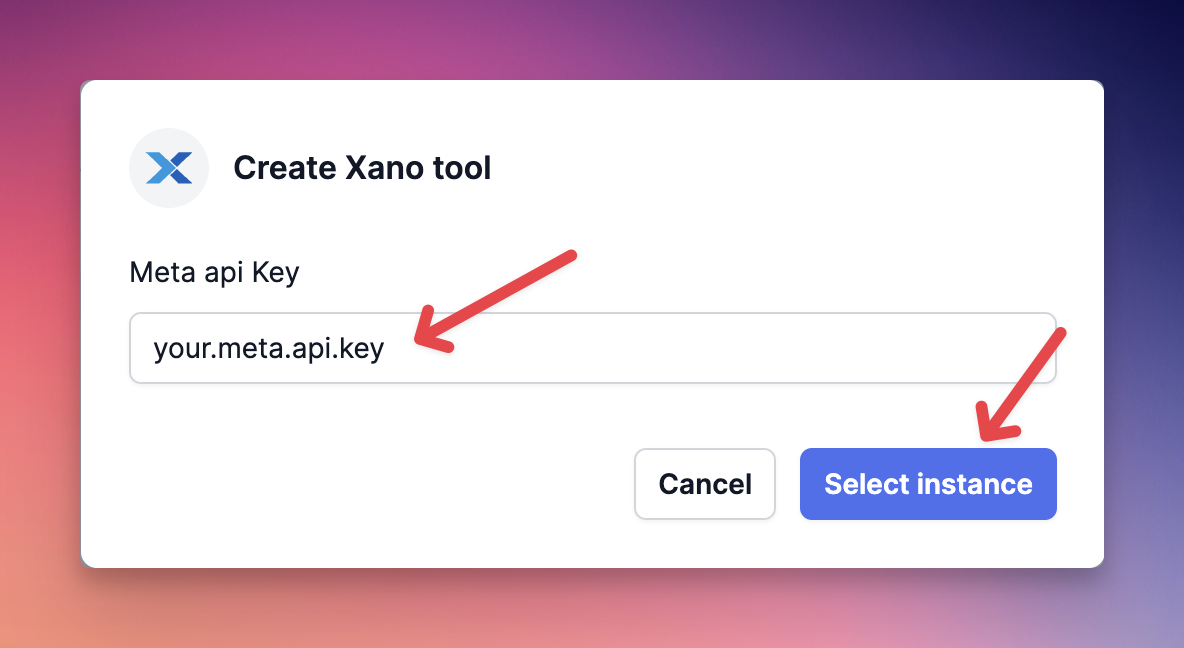
3. Select your instance and click on "Connect this instance"
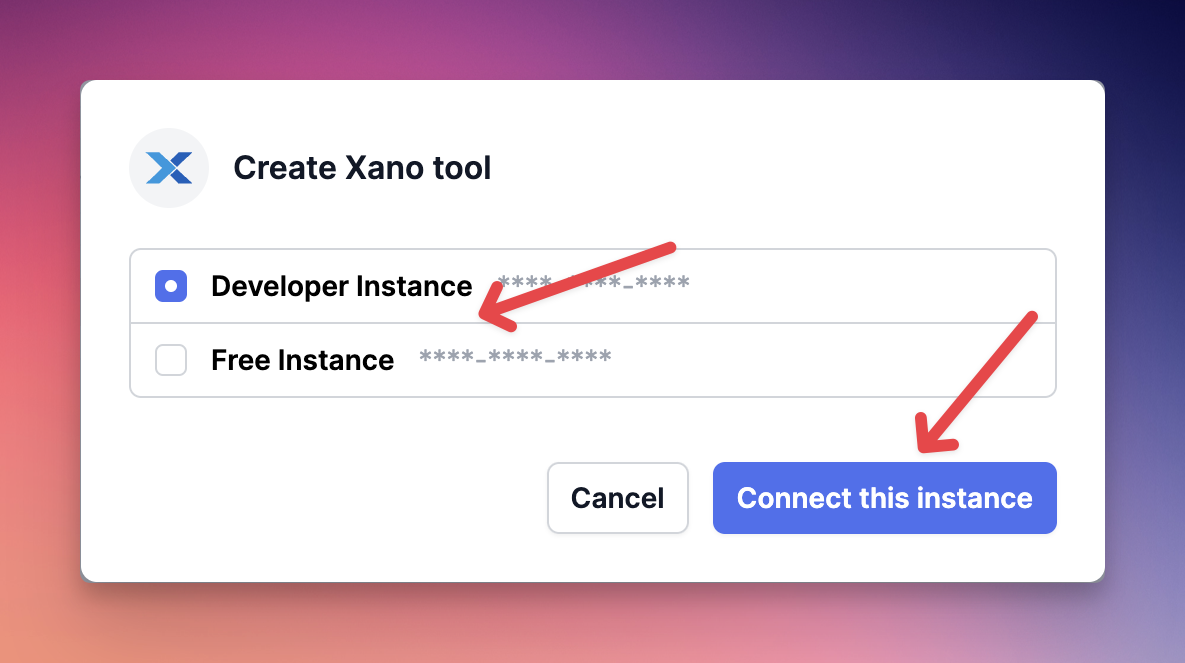
4. Your tool is now fully operational on the ncScale side! A Xano page should have opened in a new tab to complete the connection process on the Xano side.
Third step: On your Xano instance, connect it to ncscale
1. Go to your Xano Instance Connect Tab
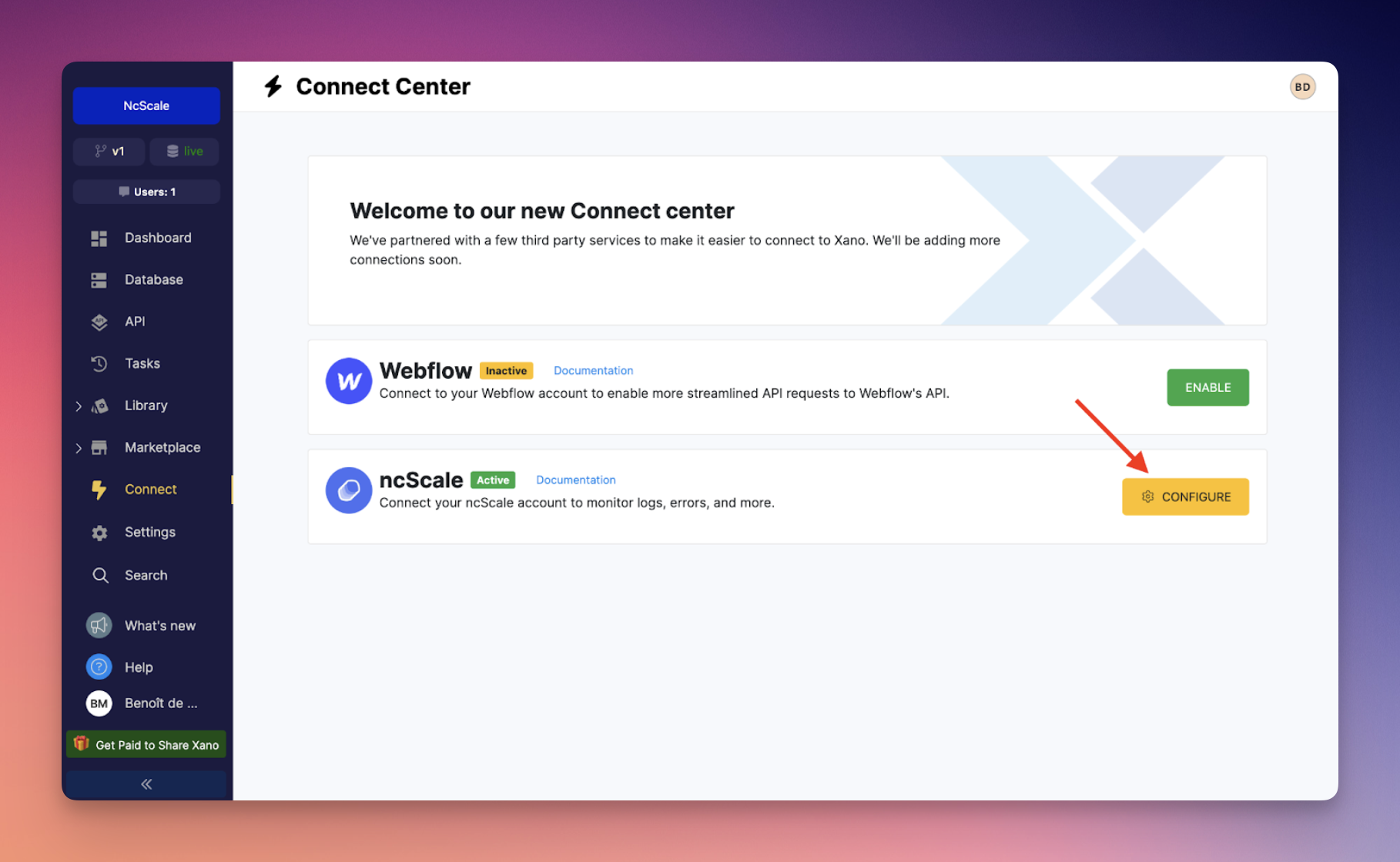
2. Click on the trash bin
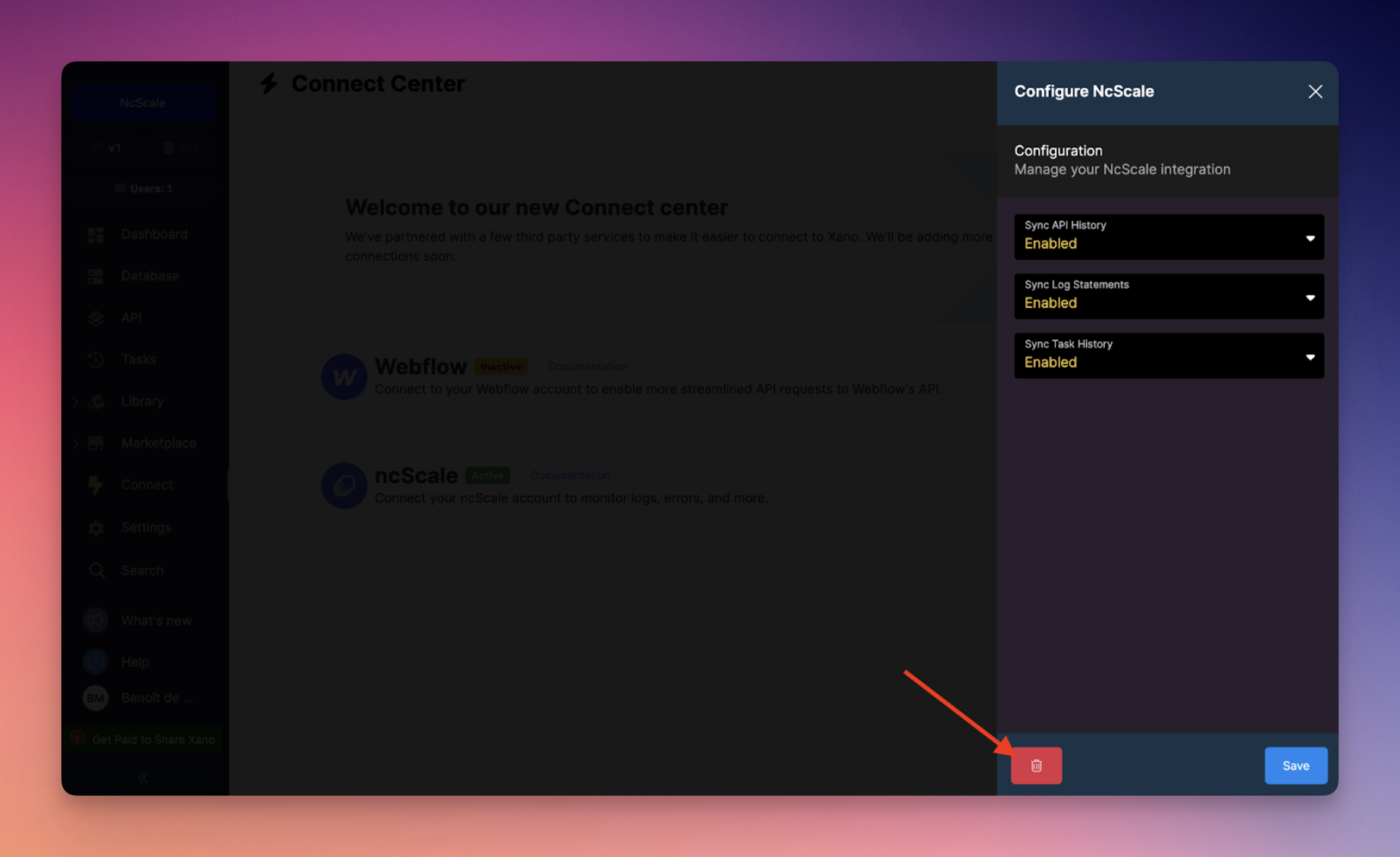
3. Confirm deletion
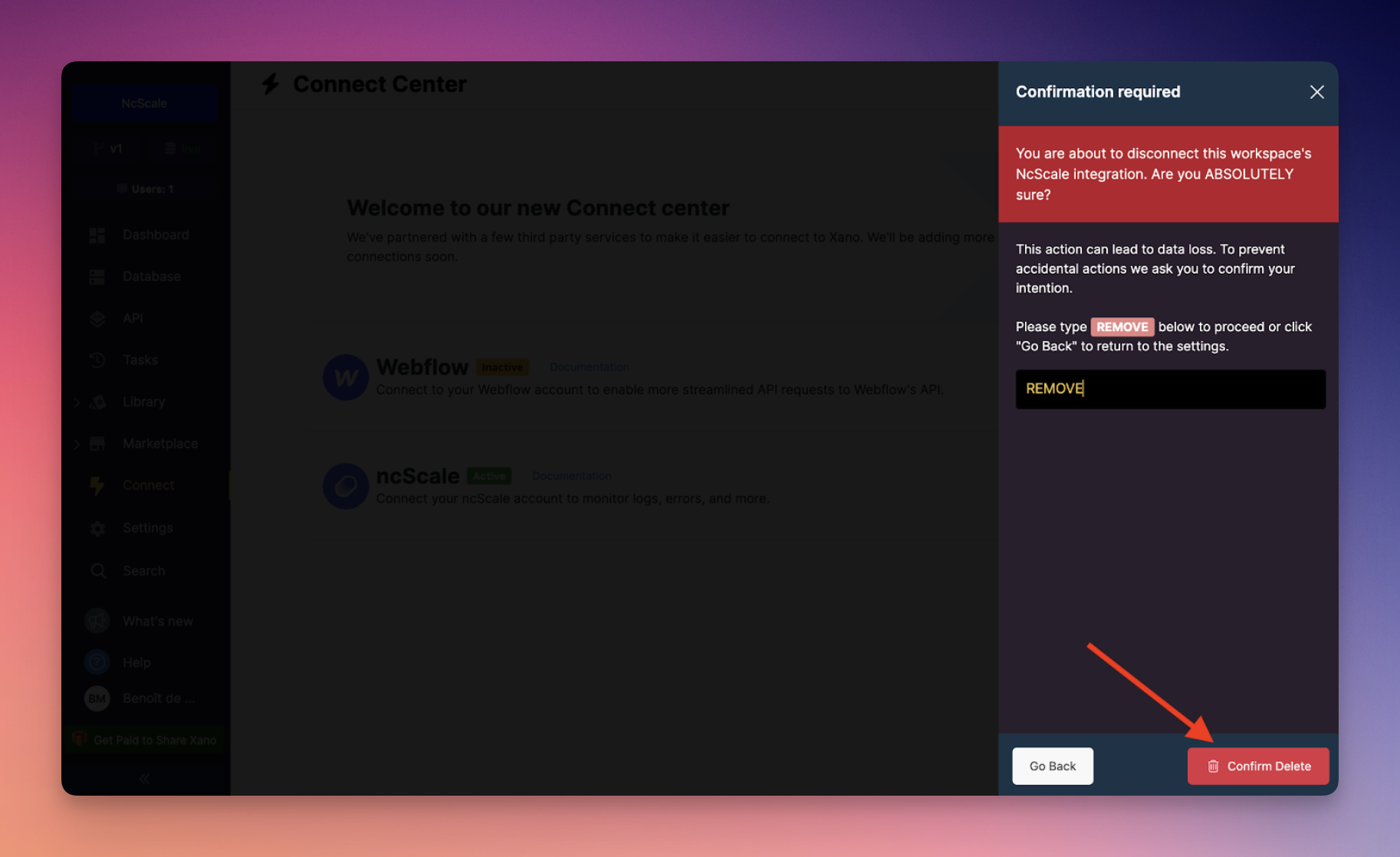
4. Click on Connect and that’s done!