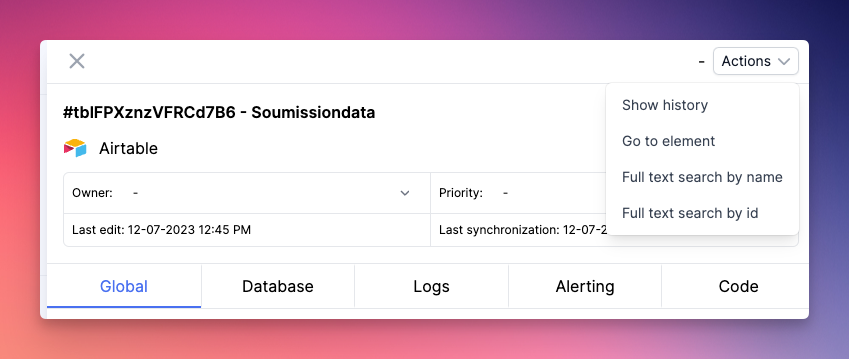Versioning
Do you want to be able to track the progress of your assets? It's possible with the built-in versioning feature in ncScale.
To access the versioning feature, simply click on the "Versioning" link in the left menu (1).
Once on the versioning page, select the asset you want by typing its name in the "Asset" field (2) (auto-completion will assist you for a quicker selection).
Finally, choose the synchronization dates for this asset in the "Version 1" (3) and "Version 2" (4) fields to view the metadata of your asset.
If no modifications are detected, both versions will be identical. However, in case of changes, deleted portions will be highlighted in red, and additions will be highlighted in green.
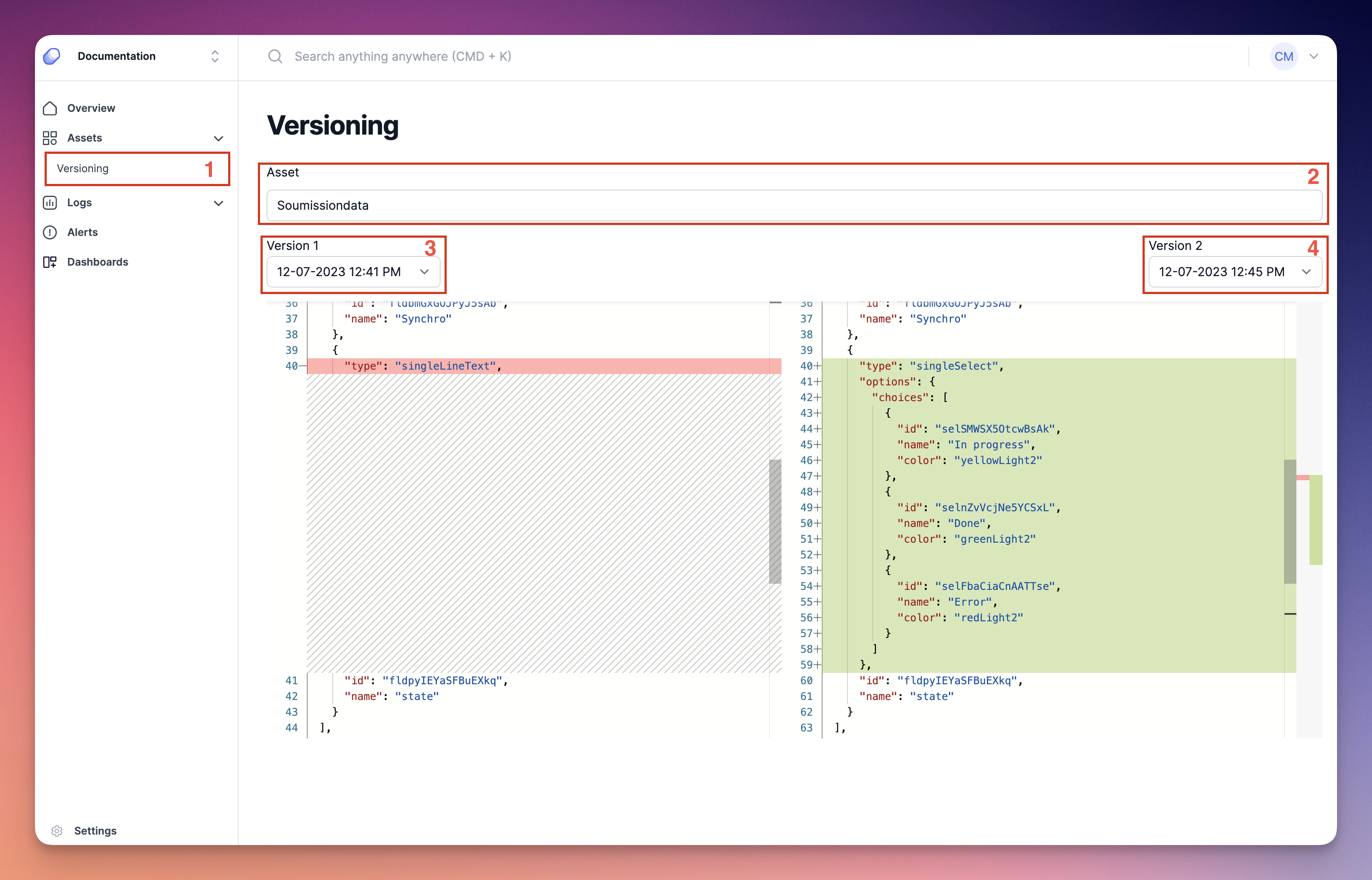
You can also navigate to versioning from an asset's drawer by selecting "Show history" from the "Actions" dropdown at the top right. This will automatically choose the currently open asset in versioning, and you just need to select the versions you're interested in! (See: screenshot just below)