Collaboration
If you work with other people on your stack, you might not want to share your ncScale credentials, or have them create a new ncScale application all over again and redo the exact configuration steps you went through.
Have no fear, we got you covered, you’ll be able, in a few clics, to allow access to the people you want, giving them a "Collaborator" role on your ncScale application.
First, you'll have to invite them. To do so, press "CMD + K" (or "CTRL + K" for Windows users) and select "Add new collaborator".
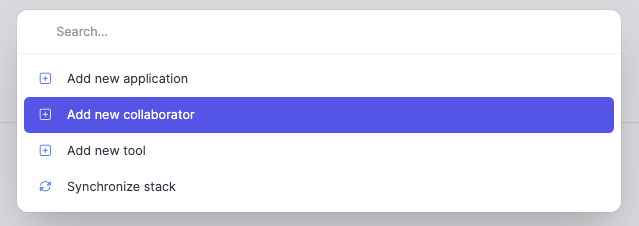
Then, all you have to do is to fill the email field with your colleague's email, and grant him a role.
To help you get a better understanding of the different roles hierarchy, here is a quick recap of each role's permissions.:
| Reader | Writer | Admin | Owner | |
|---|---|---|---|---|
| Manage application settings | ✅ | ✅ | ||
| Manage application tools | ✅ | ✅ | ||
| Change application billing | ✅ | ✅ | ||
| Manage application collaborators | ✅ | ✅ | ||
| Manage application slack conexion | ✅ | ✅ | ✅ | ✅ |
| Delete application | ✅ | |||
| - | ||||
| Can use FullTextsearch | ✅ | ✅ | ✅ | ✅ |
| Can synchronize stack assets | ✅ | ✅ | ✅ | |
| Can see assets details / documentation / dependencies | ✅ | ✅ | ✅ | ✅ |
| Can update assets documentation / dependencies | ✅ | ✅ | ✅ | |
| - | ||||
| Can view logs and use existing views | ✅ | ✅ | ✅ | ✅ |
| Can create and delete views | ✅ | ✅ | ✅ | |
| Can view alerts setup and logs matching those alerts | ✅ | ✅ | ✅ | ✅ |
| Can create, edit or delete an alert | ✅ | ✅ | ✅ | |
| - | ||||
| Can view the application Developer Portal | ✅ | ✅ | ✅ | ✅ |
| Can add or delete an application API key | ✅ | ✅ |
On your colleague side, all he have to do is to use the link in the invitation he'll receive in his mailbox.
If your colleague already have a ncScale account, et can also accept the invitation directly in the "Invitations" tab in his Profile.