Search engine
On the list of your assets, you can perform an intelligent search using global search. This intelligent search not only searches item names, but also all asset data.
Global search example
In the screenshot below, we do a search on "airtable" and the result is the element "breve validation + itération!" because the filter found "airtable" to be a node of this make scenario (visible in composition, 1st element). In this example, the tool type matched the search, but it would work for any column in the asset table.
The search engine is not case-sensitive.
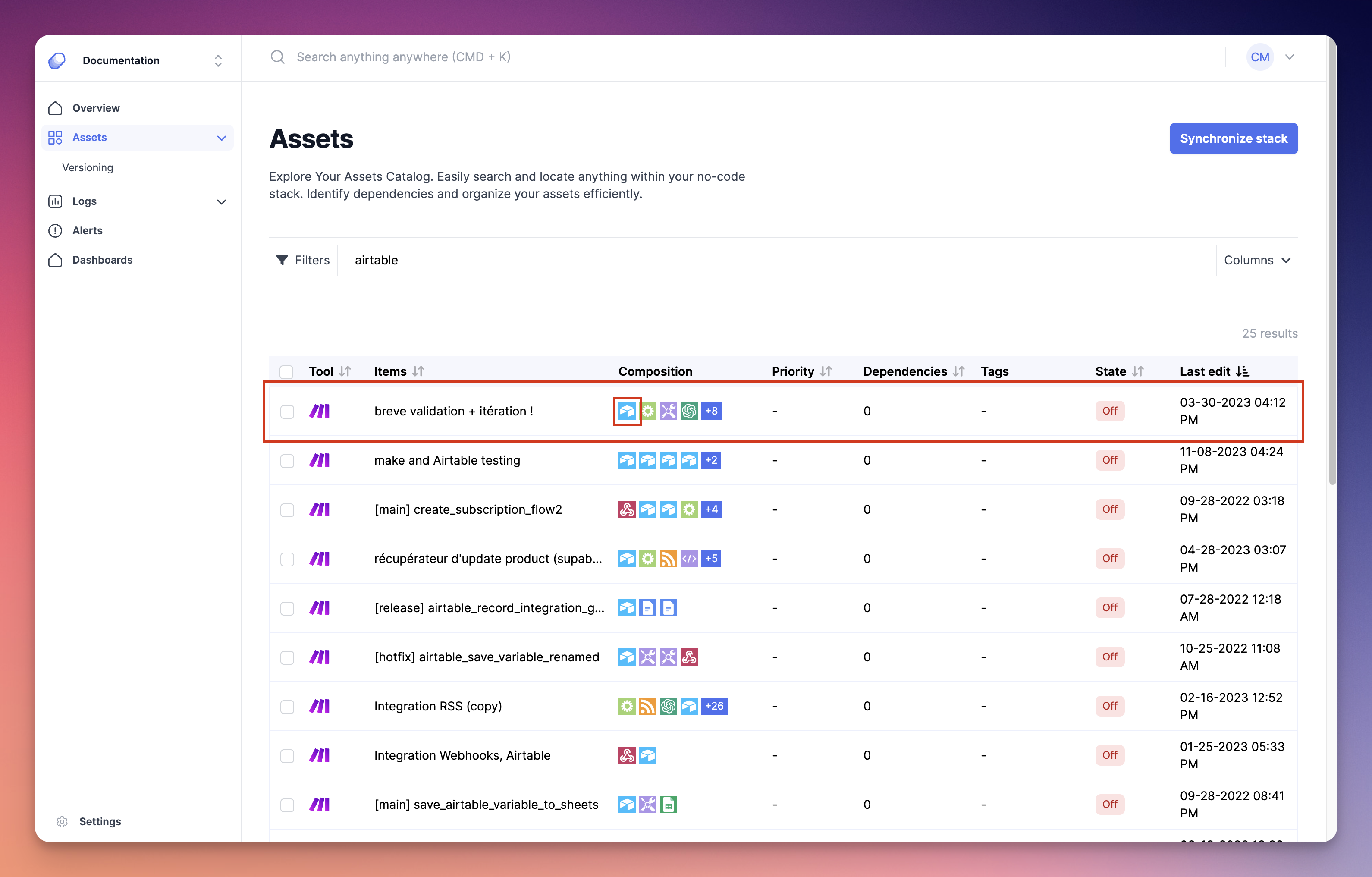
Filters
If the global search is not exactly what you're looking for, or if it's not precise enough, you can open the filters menu by clicking on "Filters" button (1) and select the filters you'd like to use in addition in the section that was opened (2). To apply the selected filters, simply click on the "Filter" button (3).
- Filters can be used without any global search.
- Filters are dynamic according to the data in the asset table.
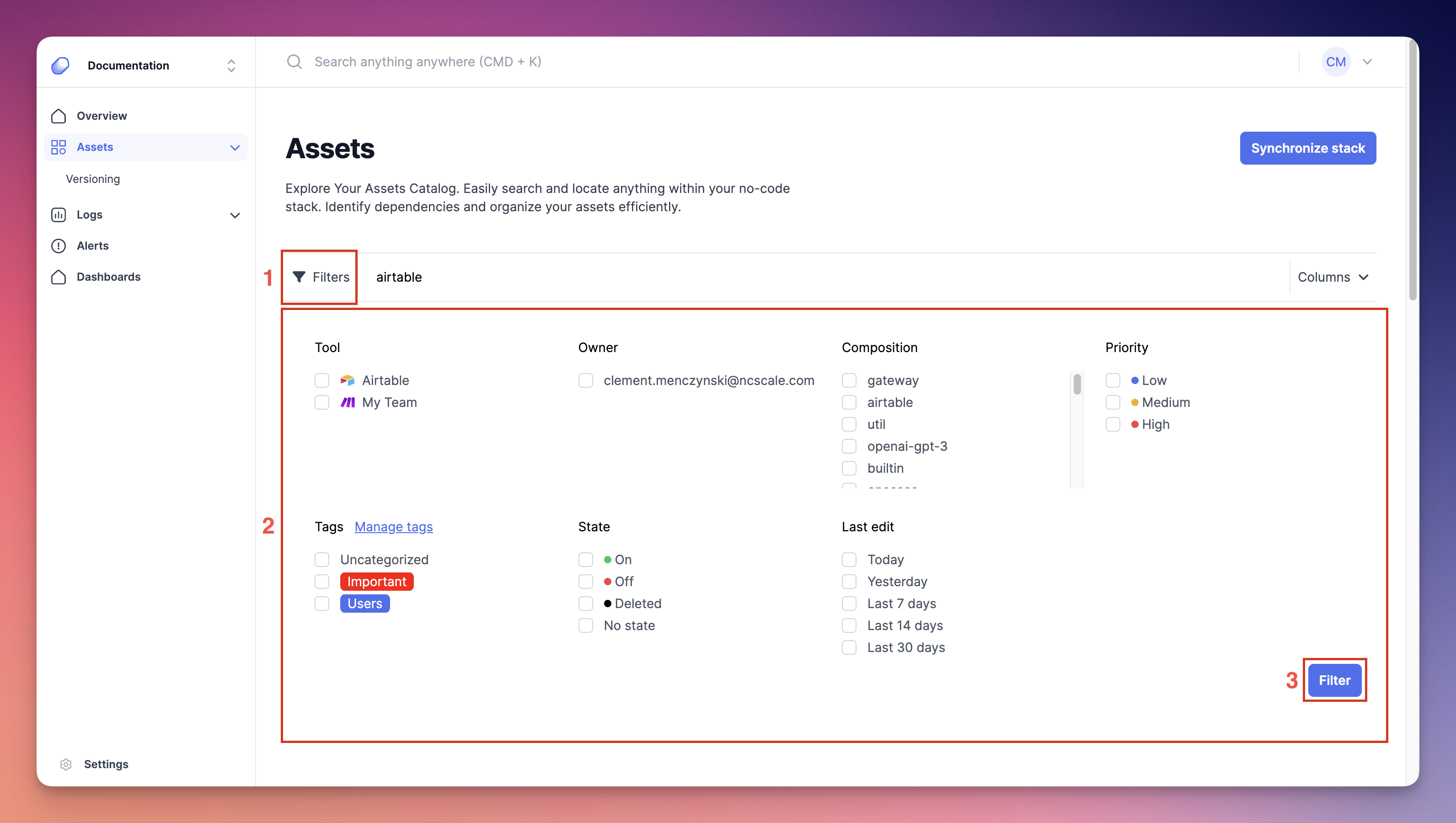
By clicking on the dropdown menu to the right of the "global search" input, you can select the columns you wish to see or hide (by default, the "Tool name" and "Owner" columns are hidden).