Search engine
Our powerful search engine allows you to search and filter through all your logs in a matter of seconds. You can search for specific keywords, filter by severity, or any other field you have defined in your logs.
It is based on SQL, so you can use all the SQL operators you are used to.
Use the simplified query builder
If you don't want to use our SQL based Search engine, you can switch to our simplified query builder by clicking on the switch.

From this point, you'll be able to easily define your search condition by creating filters based on your logs field.
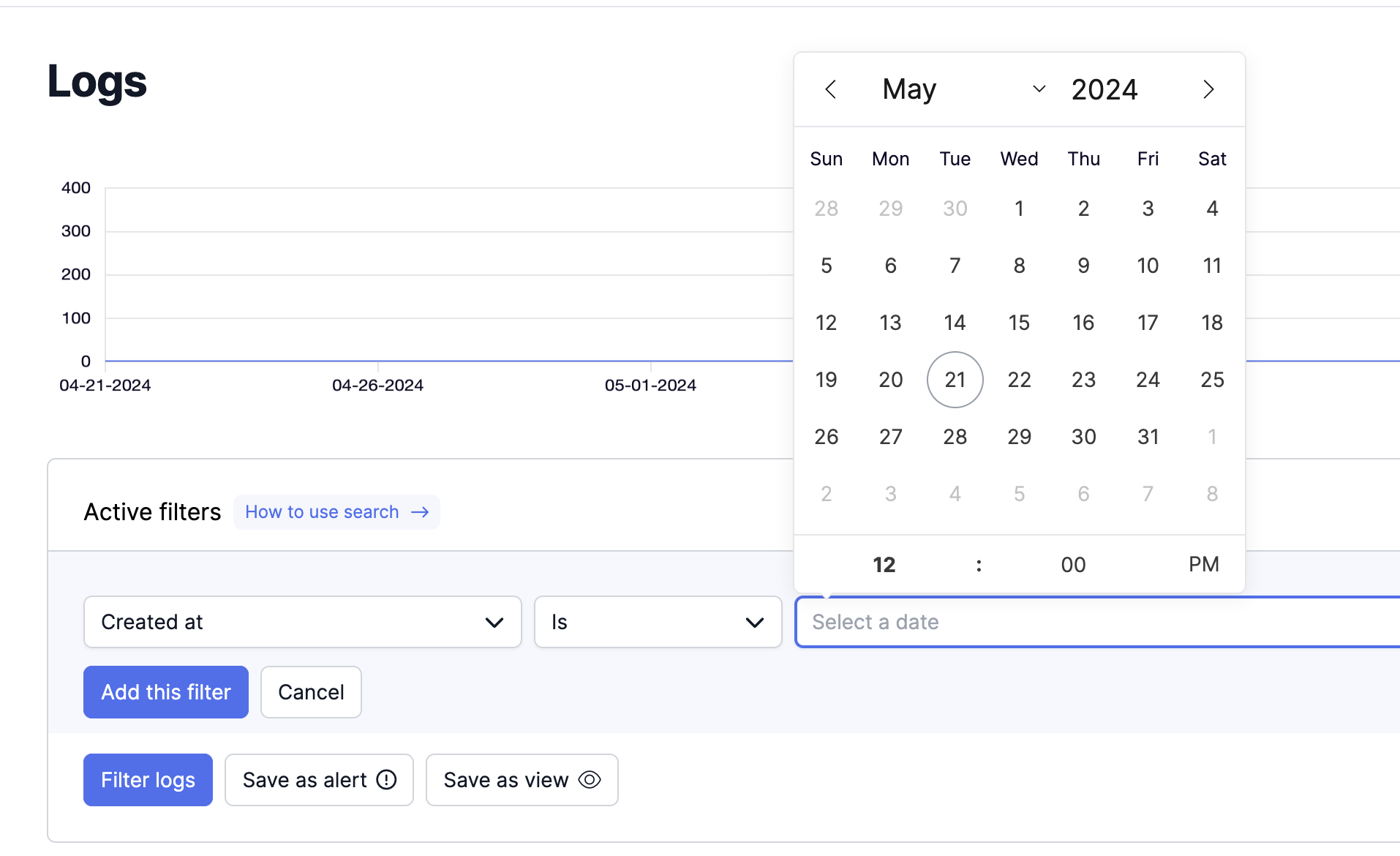
Please note that this list is updated every 10 minutes, so if a key is not present or your tool is missing, keep in mind that it will be added in the next 10 minutes.
Filter by any log keys, find them with autocomplete
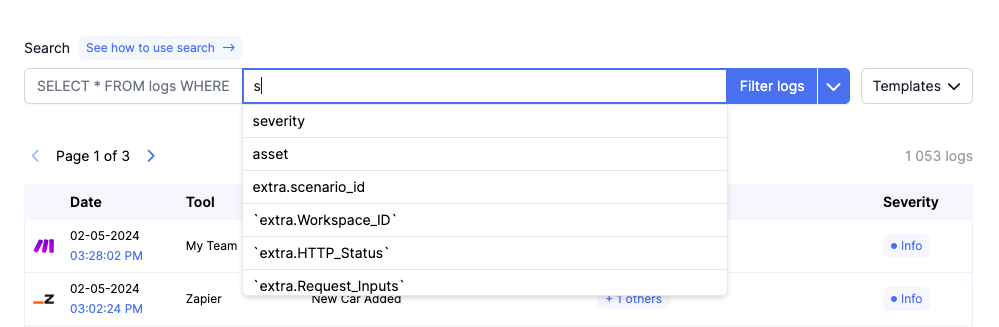
Native keys list
| Key | Filter | Value |
|---|---|---|
| tool | Filter by tool | List of your tools: My Make Account, My Bubble app |
| severity | Filter by severity | Verbose, Info, Warning, Error, Critical |
| asset | Filter by asset | List of your Assets: Specific Make Scenario or a Xano API |
| owner | Filter by owner | List of your app collaborators |
| priority | Filter by Asset Priority | Low, Medium, High |
| message | Filter by Message Content | E.g.: car |
| createdAt | Filter by Date | createdAt BETWEEN '12-14-2023 03:23:00 AM' AND '12-14-2023 03:23:00 PM' |
| tag | Filter by Assets tag | List of your Assets Catalogs Tags |
| event_name | Filter by event_name | E.g.: ‘invoice sent’ |
Extra data keys
To filter on Extra Data, you can find the key with autocomplete by typing the key. A prefix extra. is added in the search engine.
If you are looking for Extra data key team_id, you can search for it with extra.team_id. You can find id with autocomplete search.
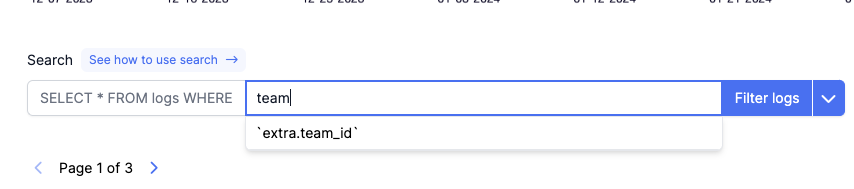
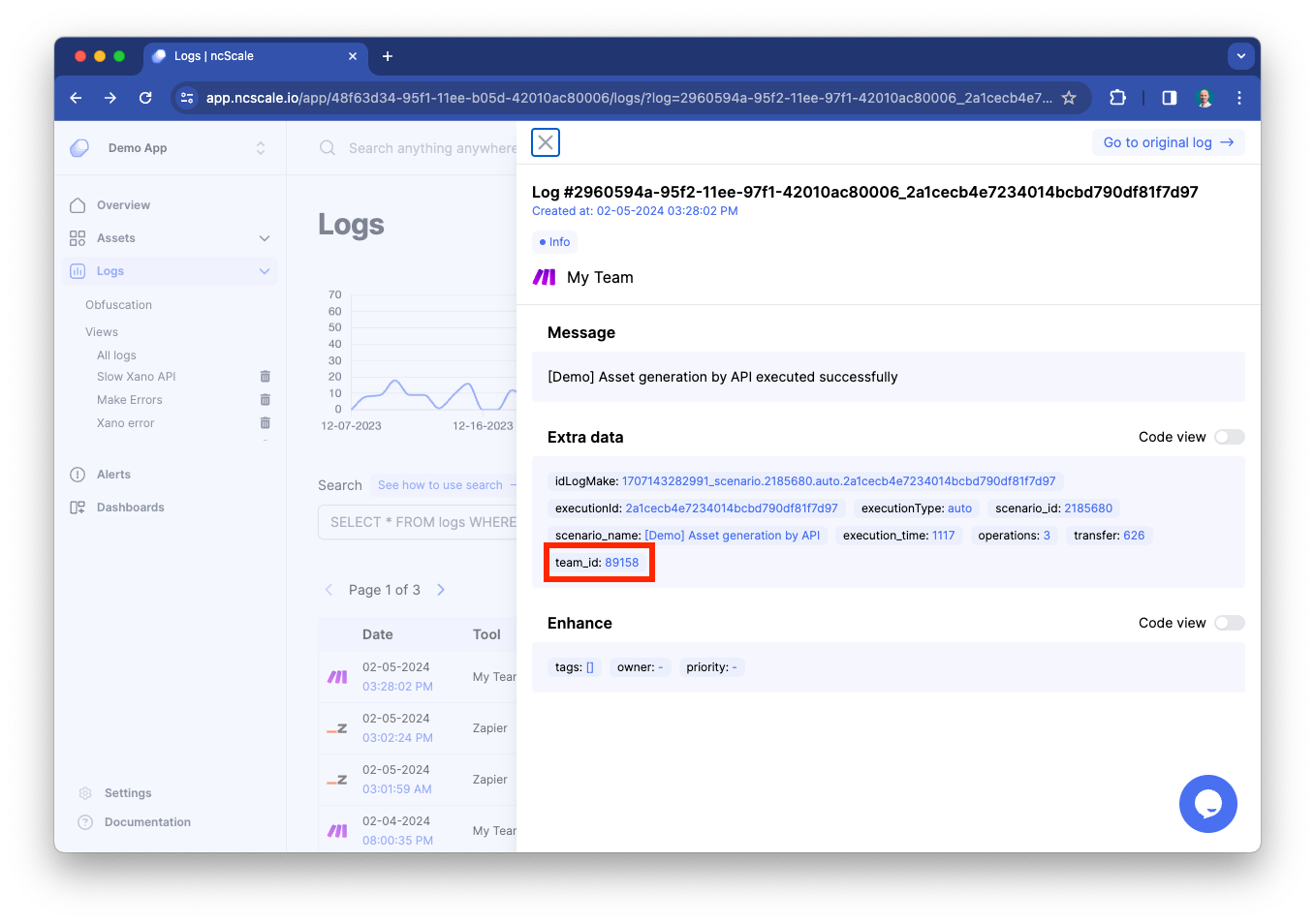
If that key contains special characters like ( or ), you need to use backticks around it, like so: extra.team_(id)
Available Operators to define your search condition
| Operator | Example | Result |
|---|---|---|
= | owner = "user@email.com" | match when owner is equal to user@email.com |
AND | owner = "user@email.com" AND severity = "Error" | match when both conditions are met. |
OR | owner = "user@email.com" OR severity = "Error" | match when one of condition is met |
LIKE "%variable%" | message LIKE "%Car%" | Match when message contains in any word Car |
LIKE "variable" | message LIKE "Car" | Match when message contains a word Car |
LIKE "%variable" | message LIKE "%Car" | Match when message contains a word ending by Car |
LIKE "variable%" | message LIKE "Car%" | Match when message contains a word beginning by Car |
NOT LIKE "%variable%" | message NOT LIKE "%Car%" | Match when message doesn't contains Car |
NOT LIKE "variable" | message NOT LIKE "Car" | Match when message doesn't contains a word Car |
NOT LIKE "%variable" | message NOT LIKE "%Car" | Match when message doesn't contains a word ending by Car |
NOT LIKE "variable%" | message NOT LIKE "Car%" | Match when message doesn't contains a word beginning by Car |
BETWEEN | createdAt BETWEEN "12-14-2023 03:23:00 AM" AND "12-14-2023 03:23:00 PM" | Match when createdAt is between the two dates |
IN | severity IN ("error", "critical") | Match when severity equal error or critical |
> | extra.execution_time > "1000" | Match when extra.execution_time is greater than 1000 |
>= | extra.execution_time >= "1000" | Match when extra.execution_time is greater than or equal to 1000 |
< | createdAt < "12-14-2023 03:23:00 AM" | Match when createdAt is before 12-14-2023 03:23:00 AM |
<= | createdAt <= "12-14-2023 03:23:00 AM" | Match when createdAt is before or equal to 12-14-2023 03:23:00 AM |
In case you're looking for a specific combo of key and value in the JSON object extra of the log, you will need to use the following query:
in this case, we will be looking for all logs where, in the extra part of the log, inside the Response_Output, for the key "id" with the specific value 12345.
Note that if the key or the value is a string, you will need to escape the " character by using the \ character right before.
Templates are available, based on your connected tools
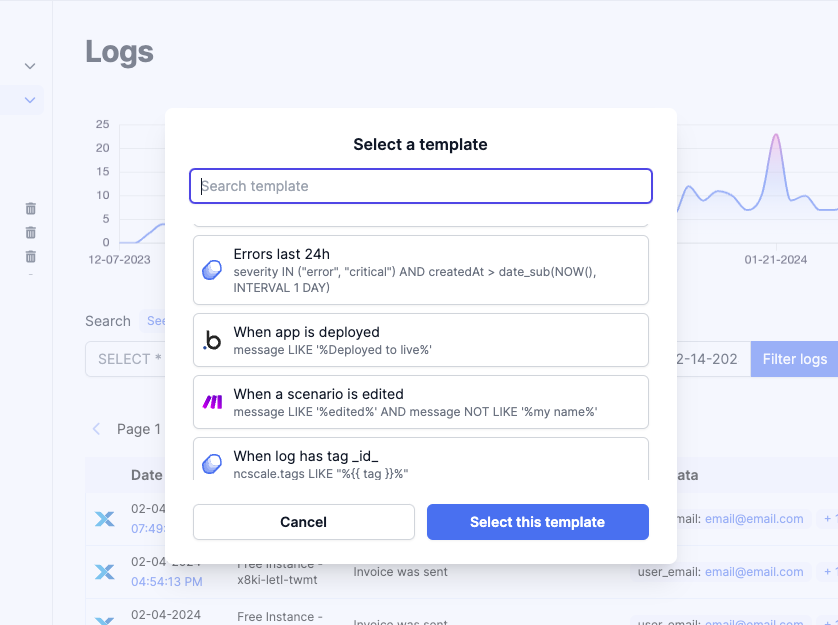
In some of them you will need to change the placeholders, you can easily recognize them by the {{ }} around them, and automatically fill them with your own values.
Multiple Conditions
You can have multiple conditions and decide what should be considered a match: if all conditions are met, just one or a selected few.
If you want to select multiple conditions in order to obtain logs that are matching a specific list of conditions, to obtains logs that are matching a specific group of condition, you'll have to use ( ), so you'll be able to do more complex queries like
((condition_A AND condition_B) OR (condition_C AND consition_D)) AND condition_E, where you'll only obtain logs that are matching one OR the 2 groups of condition AND the extra condition.
To learn more about SQL, you can go to this awesome website.
Non authorized SQL Operators
For security reasons, we restrain the use of certains SQL operators, or keywords:
- "SELECT"
- "FROM"
- "WHERE"
- "TABLE"
- "DATABASE"
- "RENAME"
- "CONFLICT"
- "VIEW"
- "INDEX"
- "INFO"
- "TRIGGER"
- "PROCEDURE"
- "FUNCTION"
- "EVENT"
- "ALL"
- "ANY"
- "SOME"
- "DISTINCT"
- "HAVING"
- "GROUP BY"
- "ORDER BY"
- "ASC"
- "DESC"
- "LIMIT"
- "OFFSET"
- "CASE"
- "WHEN"
- "THEN"
- "ELSE"
- "END"
- "AS"
- "ON"
- "USING"
- "NATURAL"
- "CROSS"
- "JOIN"
- "INNER JOIN"
- "LEFT JOIN"
- "RIGHT JOIN"
- "UNION"
- "APP_ID"